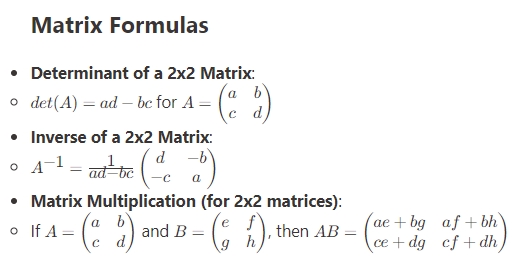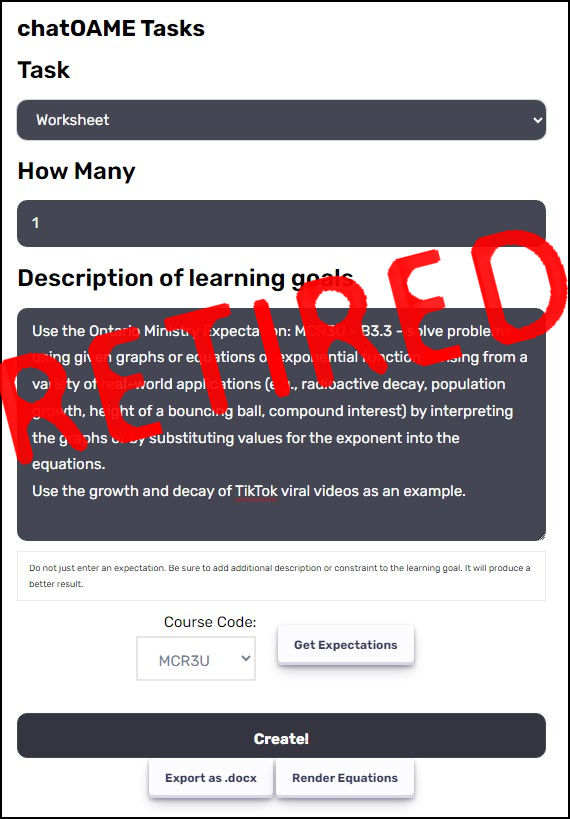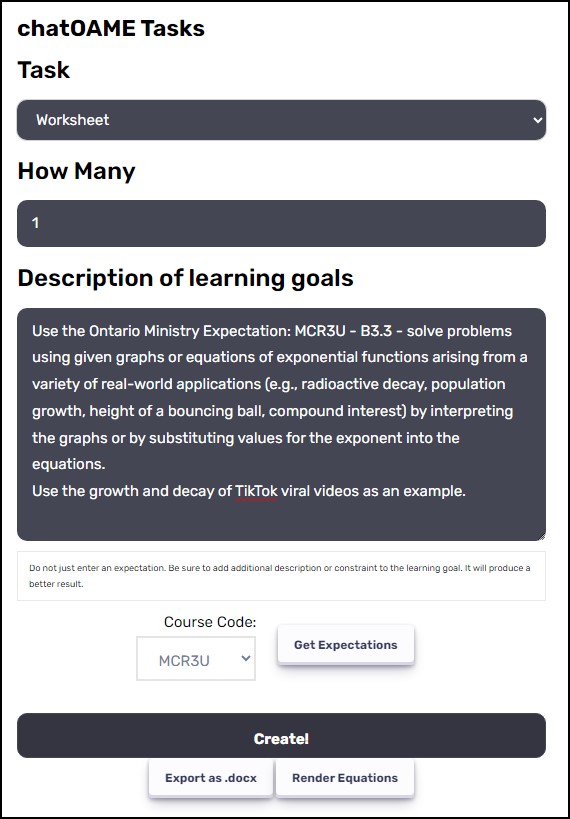So… say you wanted to have a party… but what’s the right time to have it?
Office365 Outlook (free for all teachers & students!) will let you poll people to decide when’s the right time to meet. You need to use Outlook-on-the-web though. Now Outlook-on-the-web is actually a pretty good Outlook and has the same information that your Desktop Outlook has — same mail, same calendar, just in a more web-active environment. Some of my faculty use Outlook-on-the-web as their main client because it’s so powerful and has some nice options (like this polling feature!)
Visit https://portal.office.com and click on the Calendar icon at the bottom of that page, or click on the CALENDAR button when visiting https://portal.office.com … or click on the Waffle & choose Calendar. So many different routes to get there — it’s always a great surprise to me when someone shows me a different way!
When you click NEW you can then click POLL FOR A TIME TO MEET and create a poll for your friends (colleagues, students, teachers, employees, etc) to find a time that works for everybody.
1. Give a name to the event (this appears as your Subject, so try to be clear & specific)
2. Where is it going to happen? Notice you can create an online meeting… you get a Skype Room Link in the Calendar event to click on which gives you an online audio/video/whiteboard call in Skype.
3. What times are convenient? Add at least two times for people to vote on. For every time you add, there will be a HOLD placed in your guests’ calendar until you decide on a final time. I find this really helpful so I don’t fill in something else in the meantime.
4. Give some longer description… why is this happening? What are things to consider about what time they choose?
5. Add People – they will get an email asking them to vote on what are the best times.
Once everyone has voted (you’ll be updated as they are) – or you’re ready to make the decision, click on any of the HOLD calendar entries in your Calendar (again — gotta be in online Outlook) and you will be able to choose the decided-upon time and email everyone. All the other “hold” entries will disappear from your Calendar.
Remember… this is only in https://portal.office.com not Desktop Outlook.