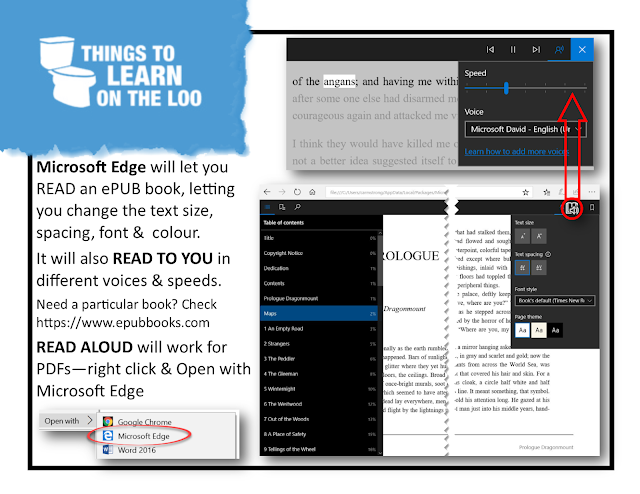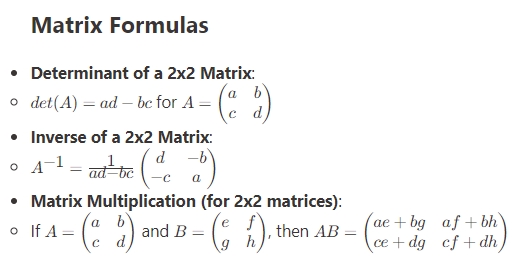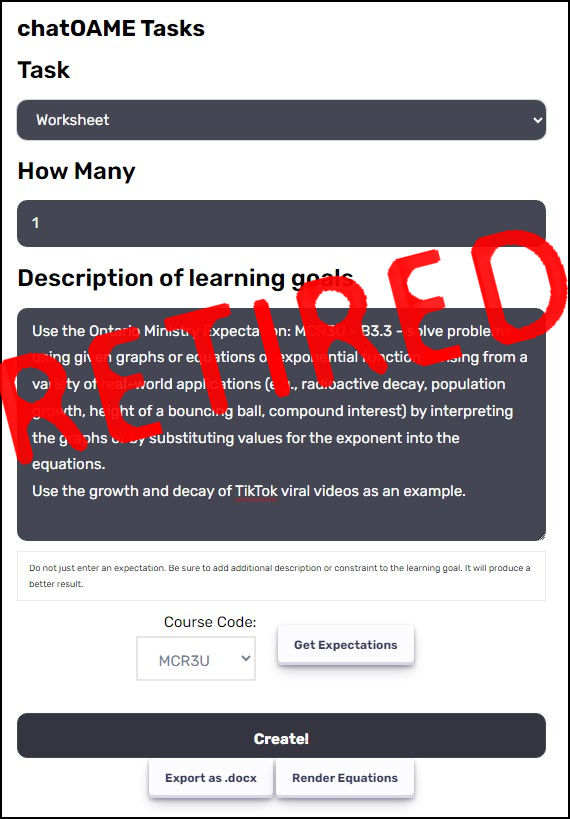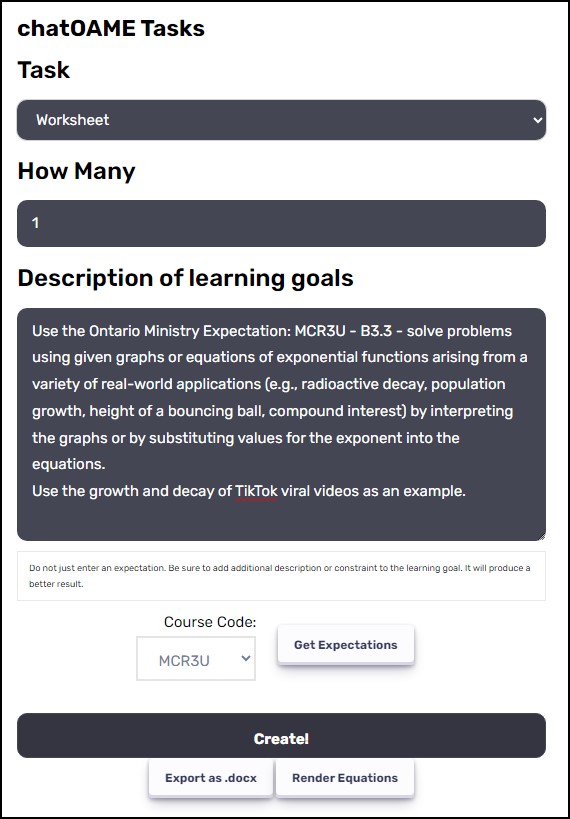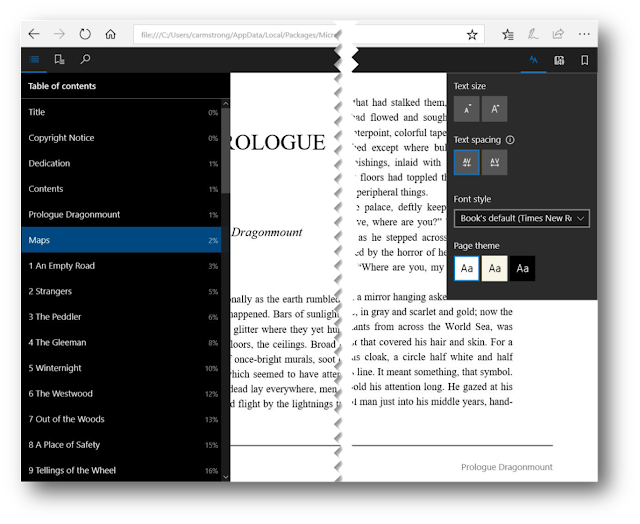
But for her purpose, I shared that Edge will also Read Aloud to you. You can control the speed at which the reading occurs so that you can accelerate your content acquisition like speeding up a YouTube video.
You can download additional voices if you prefer a regional accent or want another language. Instructions are here. Unfortunately, they only have American & British speakers, not Canadian. I don’t know what that’s aboot.
Need a particular book? Check https://www.epubbooks.com – it’s a large collection of public domain and free books. And a quick search will pull up other free resourcees. There is a book-store specifically for eBooks from Microsoft. https://www.microsoft.com/en-us/books/default.aspx I haven’t used it yet (mostly because I’m on a moratorium from buying books — there’s too many on my bedside table already — and I’m broke).
With PDFs, you get the option of reading it as a PDF or as a BOOK format. You don’t get the Bookmarks or Chapter layout however and the text size is controlled by the PDF so you have to use the +/- zoom.
The option for Read Aloud will work for PDFs; you get the same Read icon on the toolbar when the PDF opens.
Now, most of us have other apps set up to read PDFs, so just right click & choose to open the PDF with Microsoft Edge and you’re off!