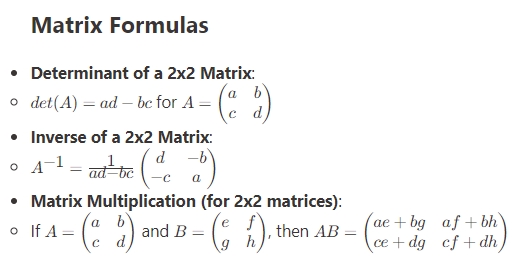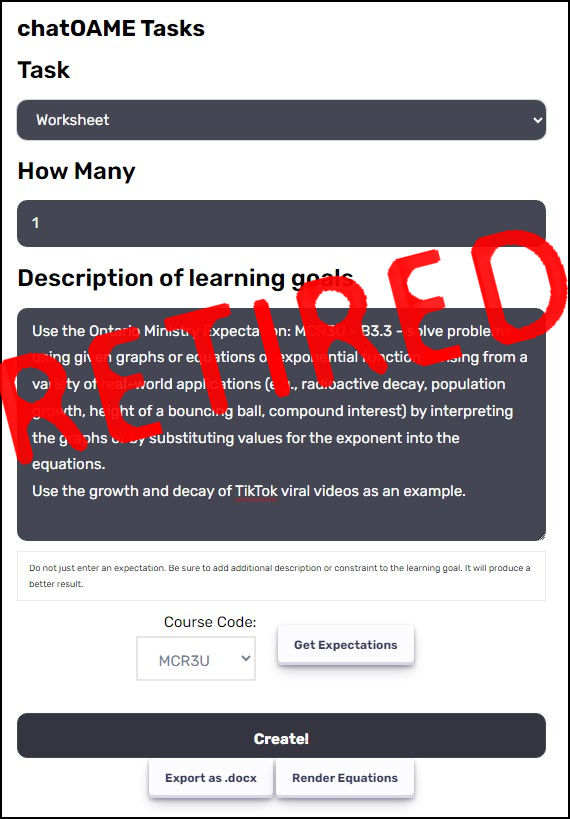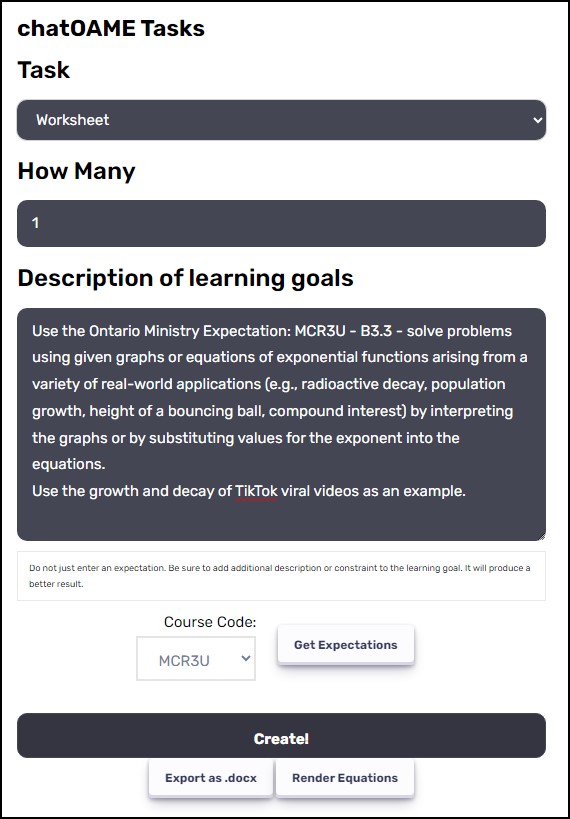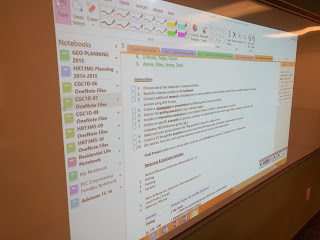 |
| Teacher content displayed on projector |
So it was optimistic of me to say I’d be able to post twice in the same day… so here I continue from #My24Hrs Part 1.
So as it turned out, I didn’t have a lot of time to run around to classes. I managed to pop into one geography class and saw what I would expect to see — students working with each other, teacher roaming around the room after putting up a motivating question on the projector, and OneNote in high use.
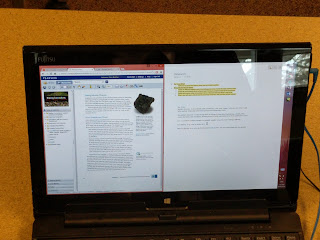 |
| Using Split Screen (Window&CursorRight and then Window&CursorLeft) so that students can pull ideas across applications |
I did manage to stop by our Admissions Office for a meeting and recorded our admissions coordinator over how she uses OneNote with students (students volunteer as Tour Guides so all their material and scheduling is done in a shared OneNote with them). I thought the most telling comment, from someone deeply engaged in the administration of information is that, while she might have liked a lot of training on OneNote, she didn’t actually need it to get a lot of things done.
And then there was the things I just did in the course of #my24hrs
- OneNote was everywhere, of course. And it wasn’t always just the teacher projecting it on the screen; students have it open at their desks, they share their tablets when working in groups, it’s on desktops and phones. It’s really interesting to walk into a classroom and see information flow quickly between and amongst teachers and students like the passing of paper, but instantly, digitally and without anything physical.
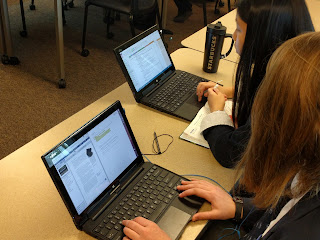 |
| I love how the pen is at the ready, but she uses the keyboard to quickly get content down. |
- chatting with the PhysEd teacher about her Office365 Video channel for her Grade 9 Girls PhysEd. She has a series of videos put together to have them practice their self-defense and workout routines. Videos are taken from multiple directions so they can get their stances and motions correct. They use their tablets and mobile devices to both access and add videos to the channel. And, since we control the permissions to the channel, the videos are safe from the outside world.
- talking to the Business teacher about using Office365 groups with the International Business class so that each group has their own independent work/conversation space.
- spent an hour setting up the externally-shared OneNote Class Notebook for my webinar on Wednesday. This has been a huge step forward, being able to assign an external individual as a “student” or “staff” member on a section. We’ve used this to do a Class Notebook merging one of our Science classes with one in France for a project (instead of one student “owning” a tab, a Canadian and a French student worked in a tab). But, since I was doing a webinar on OneNote Class Notebook, I wanted the participants to be able to experience it as a student
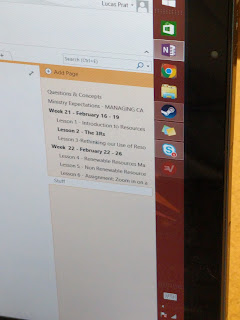 |
| The organization that OneNote offers is extraordinarily helpful to students |
- Discussed the new look of Delve with an administrator. She was mentioning to me how much she depends on the intelligence of Delve to make her work easier — she’s never at a loss when looking for things and she encourages her colleagues to stop sending her links or files. Once the material is shared with her and people begin to work on it, Delve shows her that there’s progress and prioritizes her next steps each day.
 |
| Just because we’re almost paperless doesn’t mean we don’t use paper. It means we use the right tool for the job at that moment. |