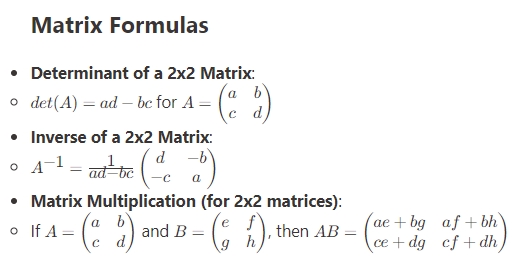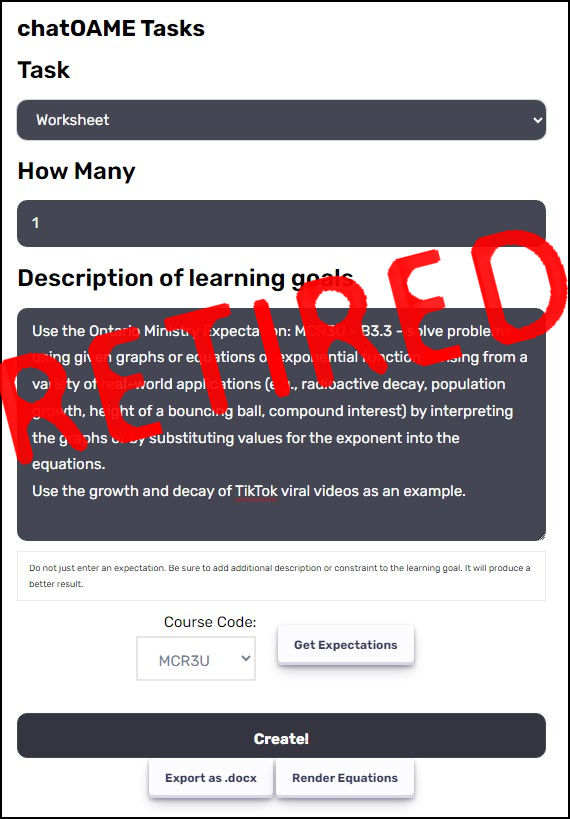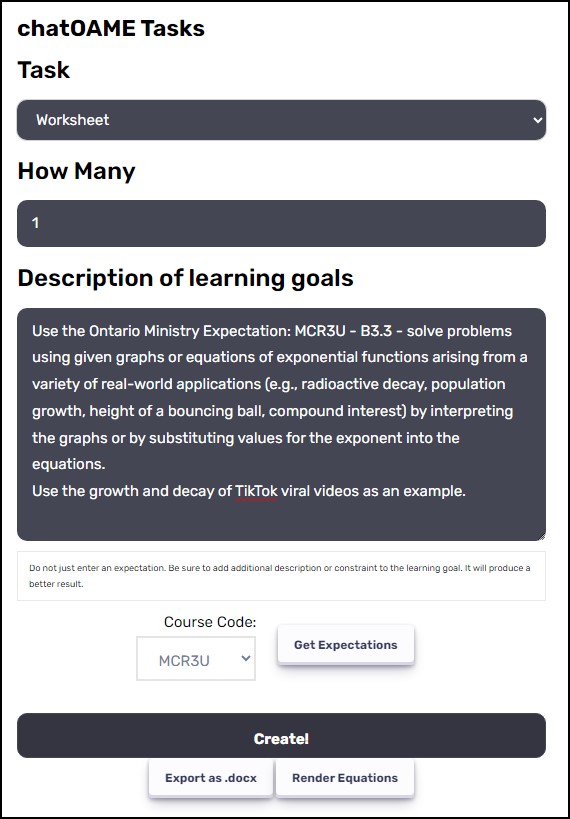Folks have been waiting a while to get Equation Editor into OneNote (Win10 version… it’s been in 2016/Desktop for forever). Now, the funny thing is this won’t make a huge deal for me. I tend to just write my equations out, and if it’s for more serious distribution I tend to write it in Word. But for others, this may improve the way they work in OneNote. And I also think I’m not allowed to call it Equation Editor, but I’m going to ignore that.
Make sure you’ve updated your OneNote (go to the Store and check for any Downloads & Updates).
I recommend folks visit the Store regularly to get any updates. I’m never sure how often it looks for updates on its own and Microsoft has moved to a continual, if gradual update process for all of its apps.
To start entering equations, click on the INSERT ribbon and then on EQUATION. You may think, “why not just click on the Math button?” but that is to translate digital ink or text writing into a mathematical equation.
When you click on EQUATION a sidebar panel opens up and you get a nice 3-tab compact Equation Editor layout; one tab for Recent, one for Symbols and one for Structures.
I think every math teacher appreciates Recent, given how often in a unit we re-use the same notation, whether it be quadratics or Calculus.
Something that may be overlooked is how to re-size the notation. Select the box that the equation is in (or select the equation itself) and go to the HOME ribbon and change the size there (just like you would change any font text).
Otherwise, Equation Editor works in the same way, just the panels are on the right instead of the top as in Word/2016 OneNote. And another nice thing is that the equations are cut-and-paste-able back and forth between OneNote, Word and PowerPoint.
When you’re entering the equations via Equation Editor, if you select the equation and click on the MATH button (on the DRAW or INSERT ribbon) you will have access to the “smart” part of OneNote that will do the step-by-step solutions or graph the equations.
And don’t forget that you can always just digital ink your equation and then go to the DRAW or INSERT ribbons and select the equation and click the MATH button … it will let you choose INK TO MATH and change your inked equation into Equation Editor: