This post wouldn’t have been possible without Eric in our IT Dept — he fixed a network setting that prevented us from using TakeATest last year… so a huge shout-out to him (he’s likely relieved because I’ve been pestering him for the past couple of years!)
Built into Windows10 (right from its initial release!) is the option to TakeATest — a way to lock down the device to a single web address. It shuts them out from any program or content on their device and restricts them to whatever webpage you direct them to — the only way to exit is to CTRL-ALT-DELETE back to the login screen. They can’t do screen captures, can’t open up other pages, print, etc.
In most cases, this has been used to lock down the device and have the student take a Microsoft Forms based assessment (how? click here) — the student clicks on the link to the Form and they answer the questions, typically multiple choice, short answer, sorting (all automatically graded) and long answer (not automatically graded abut the teacher can go in and assess). It’s a slick little system that our teachers have used and found pretty easy. You get a nice little visual on the results of each of the questions and an Excel spreadsheet to bring into your assessment collection.
But I’m a math teacher and, in case you haven’t noticed, if my students can’t use (digital) ink in their learning, then they’re not learning properly. Using paper-based assessments and exams is still necessary because we haven’t had a strong way of assessing using the appropriate environment. So if I want to assess them, I need to be able to use ink. The challenge is that TakeATest requires only one web-link for the whole class, but each student would need their own private space to work in. Fortunately, the OneNote web app– and some creativity–to the rescue.
I created a OneNote in my school OneDrive with a Section for Instructions. Then I created a Section for each of my students. Then, I went in and permissioned it so that only that student could edit their section. That process is a little clicky right now and you’ll notice I’m waving my hand a bit on how to do it until I get it easier — but given a little bit of work, it can be streamlined or even automated (click here to create a test OneNote for your class kinda thing).
I put a copy of the assessment in the Instructions section and they have to right-click COPY and then go to their section and PASTE it in. (They were a little annoyed that I couldn’t just use the Distribute function to put it right into their space but this OneNote is not a ClassNotebook.)
So now, I just use the SHARE option and use that link to give to the students — with a little TakeATest magic.
Before you give the link to the student, either by email, posting it in their OneNote or Teams, etc, you add
ms-edu-secureassessment:
to the beginning and
!enforceLockdown
to the end of the URL.
If you don’t want to do that yourself, you can visit Microsoft’s “Make a TakeATest” page here: https://education.microsoft.com/courses-and-resources/windows-10-create-a-take-a-test-link — it pushes the correct link into your clipboard for pasting into OneNote (or wherever).
So the students click the link and they get a warning pop-up that this app will make changes to their device (this set them off a bit even though I had warned them this would happen). Then, they have to use their Windows login to get to the actual assessment. It opens full screen with a reminder at the top of the screen that they need to use CTRL-ALT-DEL to exit.
OneNote Online has progressed far enough that the inking is quite good – it gives students the freedom to write the same math that they’ve learned rather than reverting to a keyboard/equation editor, which gets in the way of their understanding.
 |
| The student had deleted the ellipse, so drew his own. |
When they’re all done, I go back to the OneNote and remove their permissions, give them feedback and drag their page into their OneNote ClassNotebook. Like I said earlier, it’s a little fiddly right now, but like ClassNotebook, that’ll improve over time.
I think it is critically important to assess students in the most active & open environment possible – and that means allowing them to use digital ink in the same way as they’ve learned. If we force them to use keyboards, or only assess them using limited survey tools, we’re missing out on a large part of their understanding.




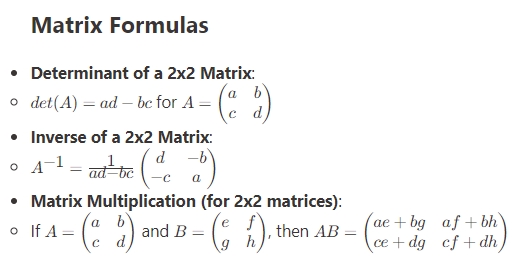
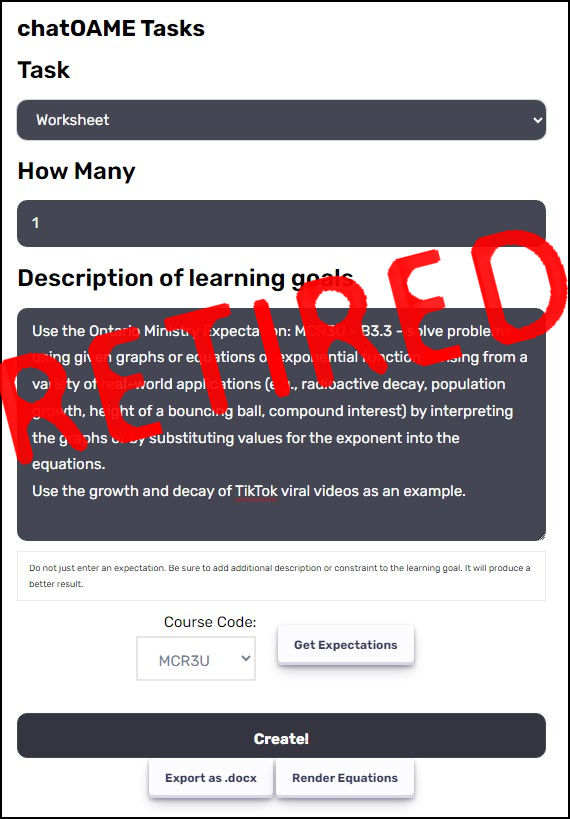
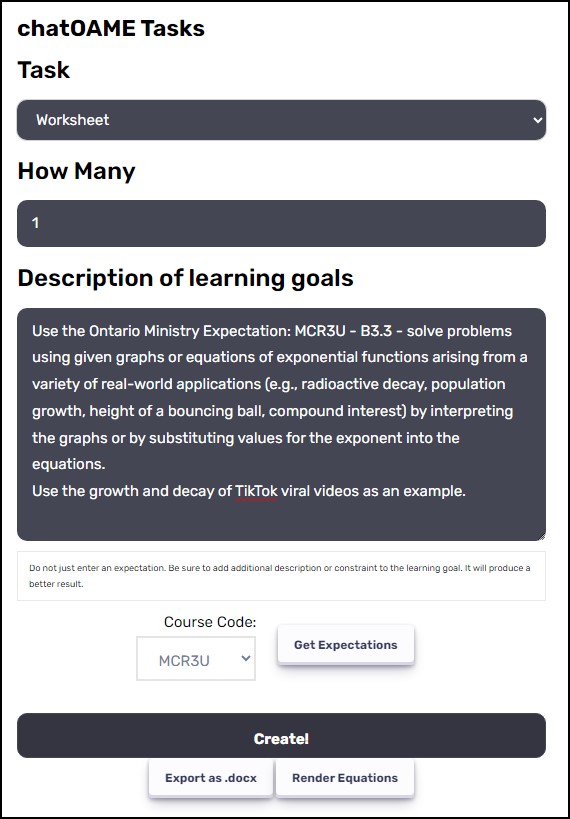
[…] do automatically marked tests in a secure environment. I wrote about it a couple of years ago here: https://www.onenoteschool.com/2018/11/this-is-a-test-this-is-only-a-test/ So I’m using TakeATest to lock the students’ devices so when they’re working on […]