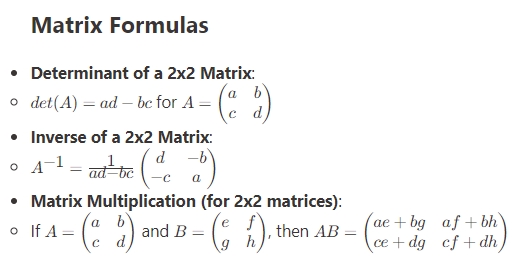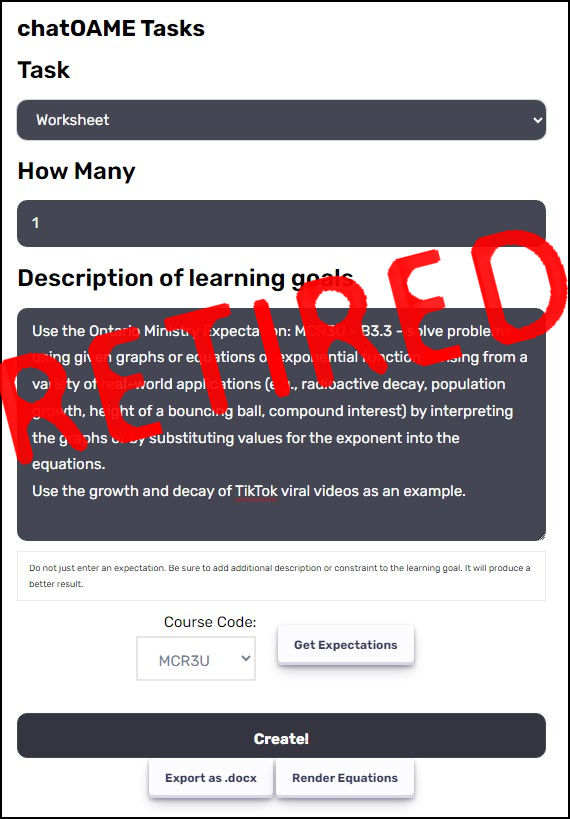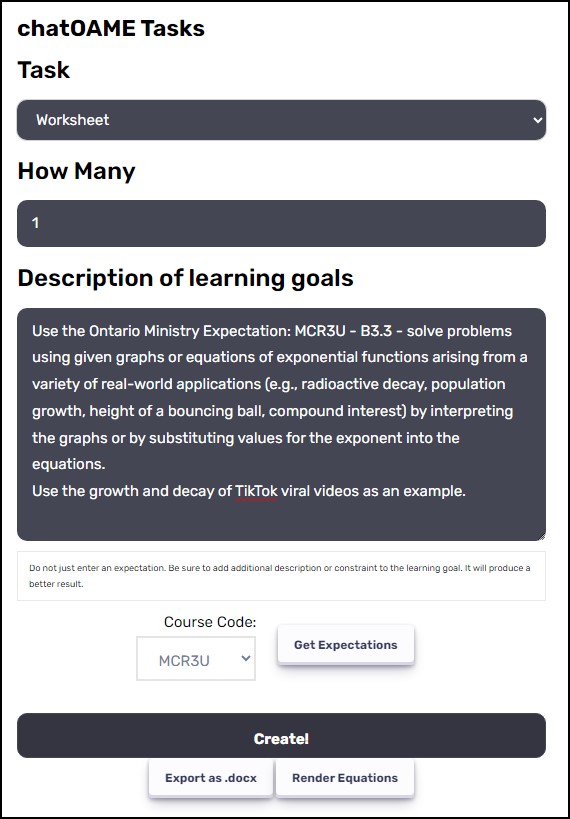I realized the other day while writing Parts 1 (link) & 2 (link) that I’d never talked about the Private Teacher Section Group in our OneNote Binders…
During our first year with the OneNote Binders (our initial design that ended up becoming the OneNote Class Notebook) we quickly realized we needed a private space in the _Teacher section of the Notebook… teachers were having to create additional Notebooks to do their planning and then copying the material into the class Notebook for students to get access to.
So during our first year we trialled with a few teachers creating a _P section group within the _Teacher section group (the “Content Library” of the #OneNoteClass) that students had no rights to — and it worked perfectly! Teachers could not only prep lessons & units ahead of time and keep them within the appropriate Notebook but they could also use them for assessment notes, markbooks, exemplars, etc. The next year, the teachers moved the entire contents of the year’s Notebook into the _Private section of the current year’s Notebook… they could then reflect & refine without having to worry about where to find things.
So now when I go into my _Teacher Section Group, far off to the right I see _P … that’s the Private Section that the students and parents cannot see (our parents can see all of my content).
When I click on in to the _P Section Group I see all of my preparation for the entire year, all of my anecdotal comments on my students as well my archive of all the previous times I’ve taught this course (well, all the previous times using OneNoteClass).
One of the teachers gave us the hint to put a special section at the beginning called “Private” so we would know at a glance whether we were in the Private section or not.
We also have to be careful because we use OneNote as our whiteboard through wireless projection so we need to be paused or not projecting before we move into the Private area.
Now… how do you get this in OneNote Class Notebook? We’re assuming this will be something Microsoft eventually adds but here’s the how-to… (no warranty, of course, and you should always try this out on a test Class Notebook before jumping in on a live Notebook).
My very patient colleague Graham AlthamLewis is testing the OneNote Class Notebook with students and parents for his Advisory Group (instead of our on-prem Binders) and he wanted a _P section like his OneNote Binders… so here how’s we did it…
And a HT to Darryl Webster because I always forget how to adjust the web address to get at the full structure of the OneNote in Office 365 (our programmer was far too nice and made a button for me to “explode” our OneNote Binders that are on-prem).