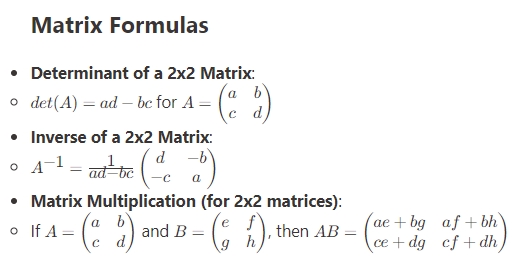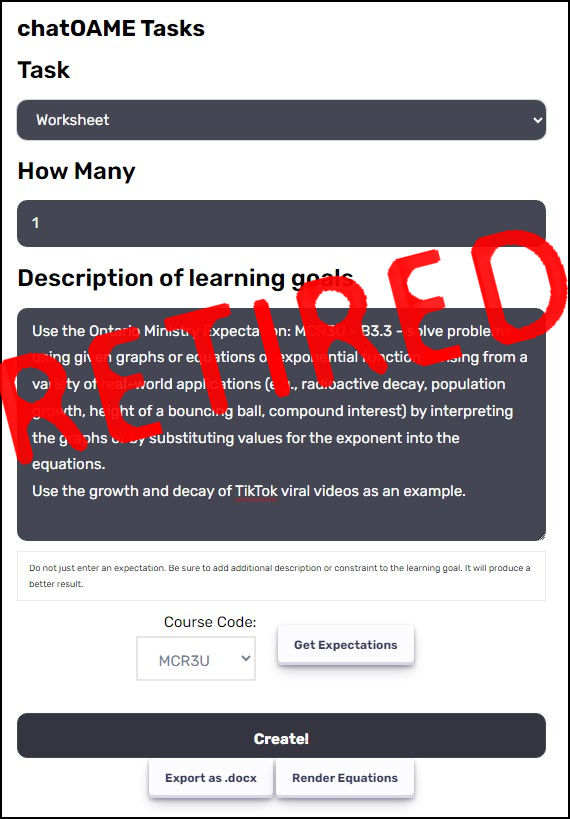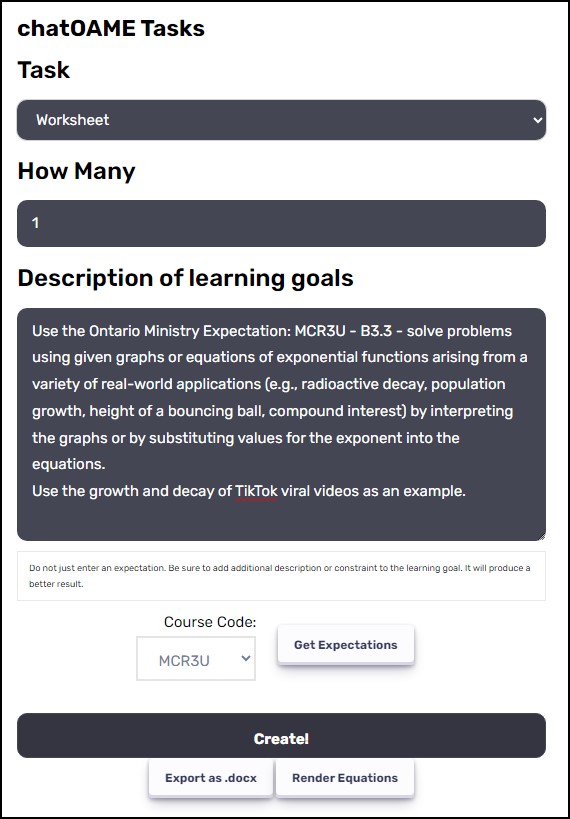So the amazing Marilyn Steier, an educator from Alberta I met while in Barcelona for the Microsoft Global Forum last year, asked a question on Microsoft’s Canada Education Yammer group (Link) about removing students and teachers from the OneNote Class Notebook. And it got me thinking … we’ve been using the OneNote Binders at Appleby College school wide for the past three years — it’s a pretty sophisticated tool. We happily showed Microsoft our framework and they created the OneNote Class Notebook Creator … it lets anyone use something similar to our OneNote Binder for free! If you’re not already using it… go to www.onenoteforteachers.com and get it.
But our OneNote Binder has a lot of features that the Microsoft Class Notebook doesn’t yet have. We have a group collaboration section where teams of any size can work in private (so Janey and Johnny can work in their section while Tommy and Tammy work in theirs, unlike the Collaboration Library where everyone sees everything). We also have a Private section in the Teacher Section (or Content Section) where teachers can plan things and students can’t see them (and I just realized I never blogged about that!). And in the student section we have a private space just for teachers (that the student can’t see! in their own section!) as well as a section that the student can see but can’t change — a “marked work” space that pulls together a digital portfolio. More info is available here: Link or check my blog for articles tagged OneNote.
We figure Microsoft is making a beautiful interface that will eventually provide similar functionality but in the meantime, if you’re up to hacking a bit, you can have many of the same features.
This comes with no warranty. Do not use on functioning class notebooks. Test. Test. Test.
The challenge is that Office365/Sharepoint Online shows OneNote Notebooks as one purple-icon’d file. There’s no way to get at the individual files. (This article starts to explain the why & how.) Going in through the back door shows the individual file permissions… and from there you can remove student or teacher permissions OR and more importantly you can create layered permissions within the Notebook as Appleby has. Want a section that a teacher, a parent and a student only have permissions to? But the parent can’t edit it? Here’s your chance! Or a dept. head should be able to read all the content but not edit? Yup… change permissions will get you that.
Now we’ve automated this “individualizing permissions” process at Appleby College and I expect Microsoft will eventually do the same thing for everyone. But if you’re up to the experimentation process (which will involve failure and screw-up so fore-warned is fore-armed) feel free to start poking around!