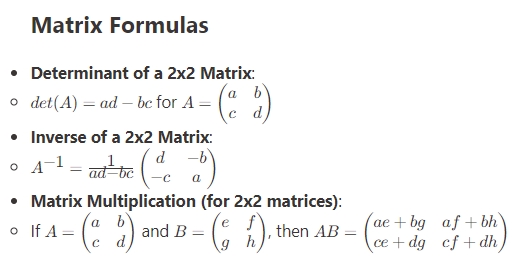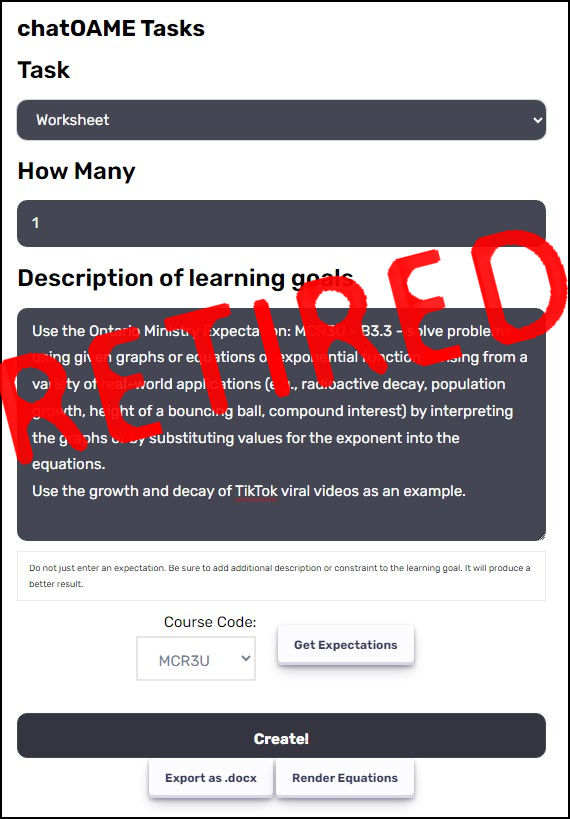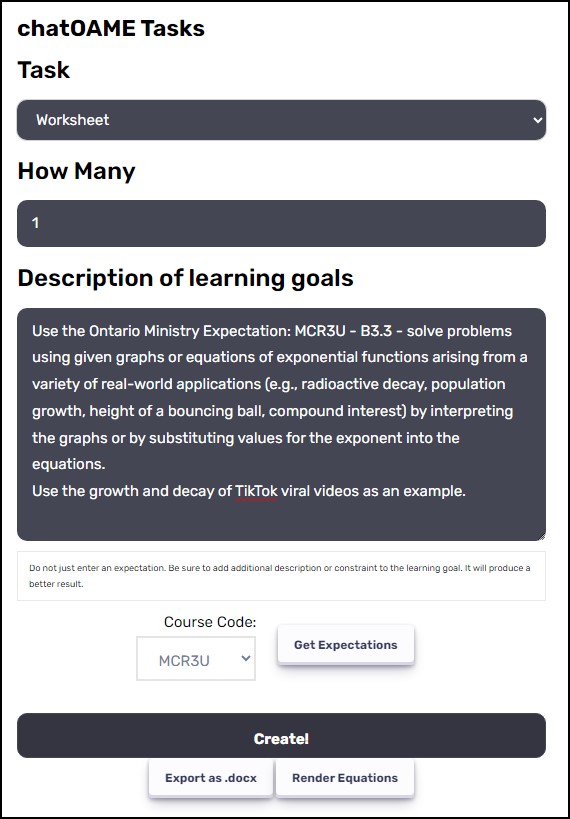We’re just prepping for the start of the school year (we don’t start teaching until the 12th) and I just thought I’d run through how enmeshed Microsoft OneNote is to our school.
1) Class OneNotes — this is where it all started five years ago, so we have over 2500 Class Notebooks in our archive. Each year, we run a script against our timetable and a Class Notebook is created for every class, with a Teacher Content Library section group (including a private planning space), a Group Collaboration Space section group (with a wide-open collaborative space along with the opportunity to add additional small-group spaces at the teacher’s whim), and a section group for each student (with appropriate student assignment dropbox, private teacher marking space and a returned section which the student can’t edit for marked work. This is all spelt out here here and here.
But then there are all the other places we use OneNote that I thought we should mention.
2) Department OneNote
Every department has a OneNote — it helps streamline the management of all the information that gets distributed both up from the teachers to the administration and vice-versa. Curriculum, assessments, exams – everything about every course gets put into the Department OneNote so that if you don’t know what’s gong on, a quick search will show you. What’s awesome is that this is all available on our phones, too, so we can check up on policies and duedates anywhere!
The example below is from our Visual & Performing Arts Department – you can see along the left hand side all the sections over the past few years. Well, not all, because it actually goes back to 2012! And I love, absolutely love, that the very first section is a list of suggested Netflix shows with reviews from Arts faculty. We encourage our faculty to use the tools for personal use, because there’s a great symbiosis of skills development.
3) Advisor Group OneNote &
4) School Directors’ OneNote (aka Principals’ OneNote)
Our school has a large pastoral program – each teacher is assigned 8 or so students who they track from Grades 9 through 12. It’s an incredible thing to meet your students as they enter Grade 9 and then watch them grow and graduate in Grade 12. Their academics, their extracurriculars, their social development, we try to capture evidence of all this. Each week we meet to see how life is going and the teachers and students track their progress in the Group’s OneNote, which is just a Class Notebook with sections aligned to the Advisor Program (goal setting, accomplishments, reflections, etc.) This Notebook is active for all four years of their high school career so they have a complete record of things that went on outside the classroom.
To manage all this, there’s a Staff OneNote Notebook where the School Directors (grade level principals, basically) are the “teachers” and each of the Advisor Group faculty is a “student”. This is the space for the principals to deliver content and have a space for collection of student info from each Advisor group. As well, we add the community oriented directors (Morals & Ethics, Inclusivity, Social/Emotional) and Guidance staff so that the entire student-life is included.
5) Guidance OneNote
As a university preparatory school, our Guidance department is active from Grade 7 in finding out the interests and goals for each of our students. To maintain continuity, we have a Class Notebook that contains all the students of each grade that they use for their Guidance class, with several Guidance teachers co-owning the Notebook. This way, the students and Guidance can keep looking back on what their earlier thoughts were. They also use it, in conjunction with the Advisor OneNote, to keep track of all of their accomplishments to record in their university applications.
6) Duke of Edinburgh OneNote
Another longitudinal Class Notebook, since the Duke of Edinburgh program runs the length of high school, and beyond in fact. The DofE, as it’s known, is an external award that highlights to students the benefits of “Service, Skill Development, Physical Recreation [and] Adventurous Journey.” But since it’s an actual award, each of the students must be tracked by our DofE administrator to verify that they’ve completed all the steps for each of the three different levels of awards. This is all done via a OneNote Class Notebook they have for each grade that the student continues to add content to. The administrator then drags it into the student’s “_R” section (read only for the student) so that the student doesn’t muck it up and lose/edit something that’s been confirmed. For a very information-dense process, the OneNote has made it manageable.
7) Presentations of Learning OneNote
In Grade 8, our students spend all year reflecting on their progress from Grade 7 to Grade 8 and complete their year by giving a ~20 minute presentation on why they’re ready for high school. They meet regularly with a mentor preparing for this presentation, collecting content and practising their presentation skills. To make things easier for this review process, we set up a OneNote just like it’s a regular “class” but where all of the teachers & mentors can participate in the individual student spaces.
8) Service Trip OneNote
We send out about 1/3 of our 750-strong student body on international service trips, from Peru to Vietnam to South Africa. Each trip is given a OneNote to provide all the preparatory planning material, all the travel information and to keep things up to date as the travel progresses.
9) PLC OneNotes
Every Monday morning our faculty meet for an hour in a self-selected Personal Learning Community group. Of course, we use a class OneNote where the faculty can participate!
And there’s lot more OneNotes running around campus. I was surprised two years ago to find that our Medical Centre (we have two doctors and a cadre of nurses for our boarding students) have started to use OneNote internally. Our Admissions, Advancement and HR are also starting to use them to track information – mostly because they interact with teachers with whom OneNote is deeply embedded.
————————–
I’ve been working on a series of OneNote Class Notebook blog posts for the 2016/17 school year:
Creating your first OneNote Class Notebook
The first page of your Class Notebook
Putting content in your Class Notebook
— this post
Distributing content in your Class Notebook (the video)
Facilitating Feedback in OneNote (Review Student Work)