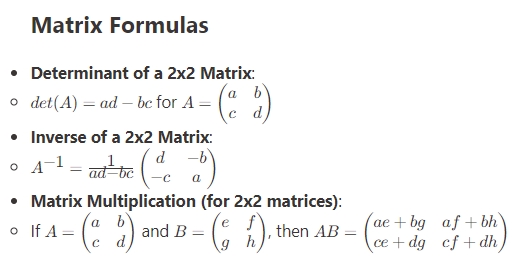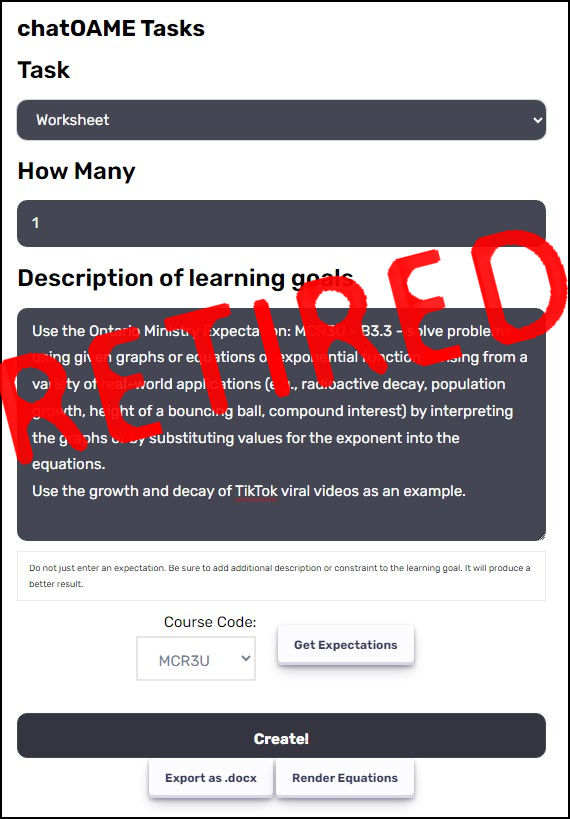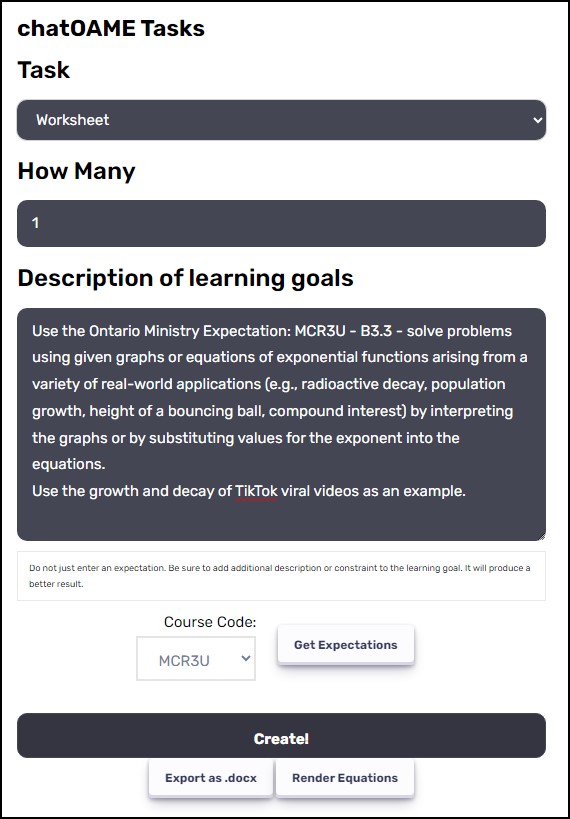So, we have a little bit of a unique situation at our school. We use OneNote for almost all student content. We have a notebook for each course section and then it’s specially designed so that the teacher’s section is visible but not editable by the students/parents and then each student has a section that only they, their parents and the teacher can edit. You can see a few of our support videos here: https://www.youtube.com/
playlist?list= PLcVuAxNuOfQ5OdlYDMBFa9bgsavLP CtBs
So for feedback, I can go in and write (pen-based tablet) any comments I want directly on their work (in real time, collaboratively, during class or at home after they’ve done their homework). We also have them do some of their homework as a screencast, so they send me a link with the video of them solving the problem and then I either write or screencast a response for feedback. There is a large emphasis in our assessment from our government on communication so this really helps both strengthen and document their progress — and you have a bunch of exemplars you can then share back with the class since you don’t assign the same problem to the all the students 🙂
Each of the students’ section has a special section called “R” … everything I put in there the students can see but can’t edit, so that creates a digital portfolio of all their assessed work. So if they submit an assignment (in OneNote) I mark it and drag it into R to hand it back. They can see all my comments and their marks but can’t change anything although they can create a copy and do corrections.
If I hand back a test there’s no more having their work disappear into their backpack; they can always go back and see what they did wrong on major tests. It is a bit of pain to scan them (tests are the only paper we use) so I don’t do it for everything and everyone but for some students (and parents) it’s a really important step. Since parents have read-access to their student’s sections, they can see everything their student has done — for some students, this means I can send a link to their homework page to their parents reminding them that it was due the previous day 🙂
OneNote also has a record audio and video function so you can give audio/video feedback; now, I don’t use this a lot but the English/Social teachers do when they’re giving feedback on student essays and presentations. They’ve found that the students are more likely to listen to the video than read the written comments on their academic work and they feel (no proof) that it lessens the emotional impact of receiving criticism when the teacher’s voice/face is visible and all the subsequent non-verbal communication is in play.
So, we’re married to Microsoft OneNote for most of our feedback but we’ve found it to do most everything except time-stamp student submissions.