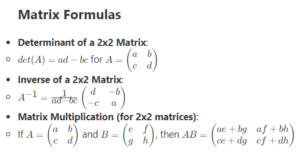So the great thing about modern programming is that Microsoft products are under continual improvement — in the “olden days” you would have to wait years between upgrades. Today, every week sees new additions or improvements in the systems. So, I went and did some work on Desmos2OneNote (which I talked about here), that takes a student’s Desmos responses (inside of the Microsoft Edge browser!) and creates a OneNote Page so that they have a resource in their ClassNotebook, rather than having to track down the Desmos activity. You could also, as the Teacher, assess their Desmos content in their OneNote.
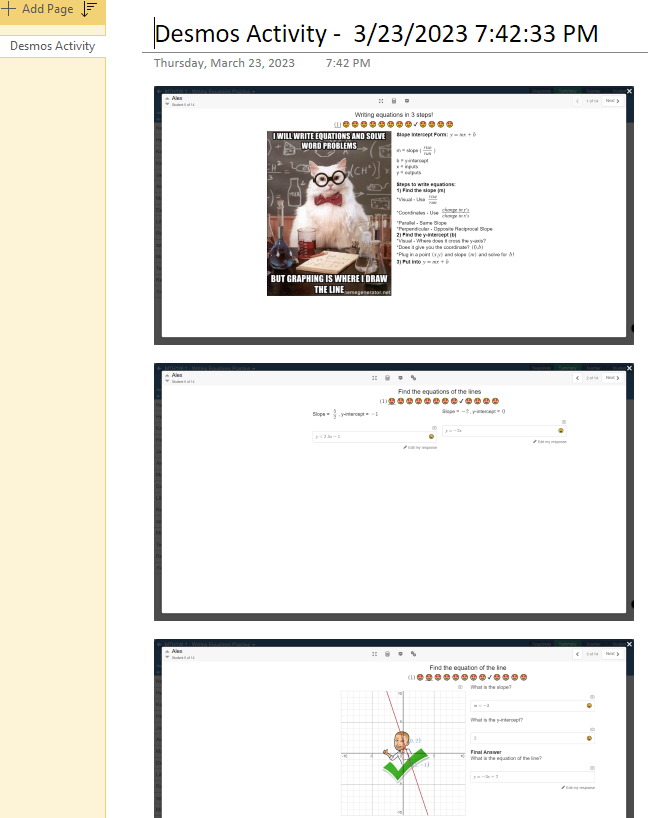
The change improved the success rate of moving through the Desmos activity and capture the screens considerably. The previous version used screen-recognition to move between Desmos screens; in this new version, I use the ability to read the HTML in the Page itself to always hit the right spot to click between screens. It also makes it a bit faster, although the slow-spot is still the actual screenshot creation-and-save.
It is NOT yet easy to distribute PowerApps, though. You can pay a lot to share amongst your own school, but if your school doesn’t allow you to share outside your school (mine doesn’t) you have to find another way… so here it is. A ZIP file that anyone can load into their PowerApps environment.
**Updated to latest version; now lets you use Chrome or Edge browser.
But, Cal… isn’t that dangerous to upload a file into your environment? Yes, it is! But fortunately, this is an easy-to-read macro that tells you exactly what it’s doing as it goes along, so you can verify for yourself it isn’t sending all your files to a 3rd party, or installing a different evil app. So I encourage you to read through the code for yourself, make changes (let me know what you did!) and share with others. Once it is in your environment, you can then share it with others like you do any file.
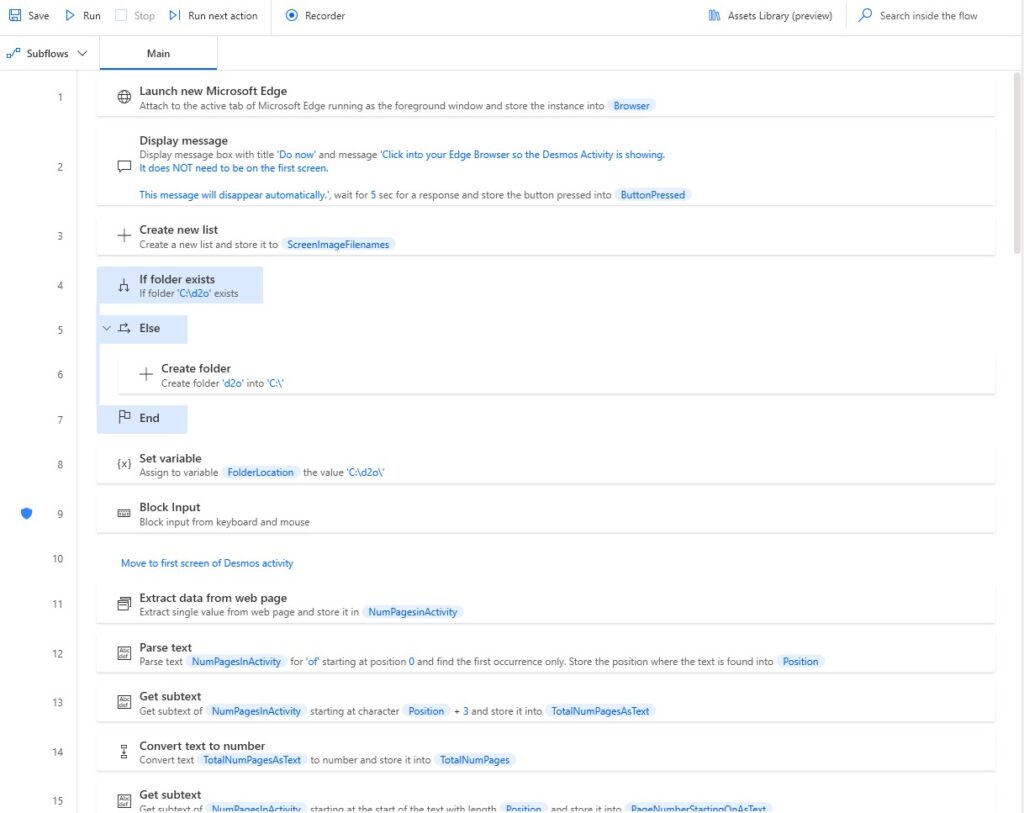
So how do you load this into your school? Visit the site http://make.powerautomate.com and log in with your school email. If you get stuck at this point, you’ll have to chat with your IT Department– they may have to load it for you.
Click on SOLUTIONS on the left menu and then IMPORT solution. This will bring the Desktop Flow into your collection.
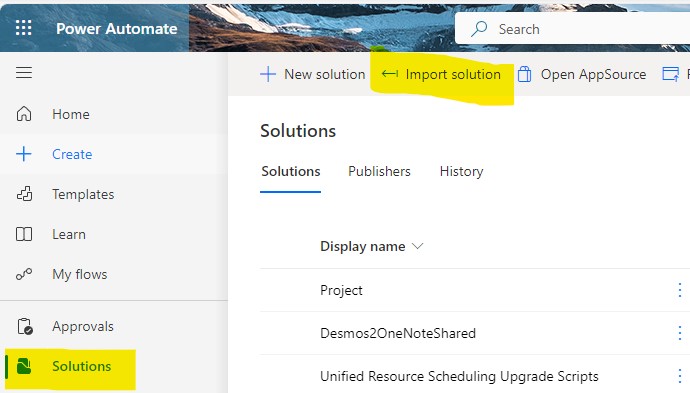
Now, you may not have Desktop PowerAutomate on your Windows Device. You’ll need to download and install it. I noticed it took A LONG TIME for it to do the install — like, “is this stuck?” kind of time, so be patient and let it work away. You can download it from Microsoft here or through the Microsoft Store here. Depending on your IT Department’s setting one or the other may not be allowed but they work the same way.
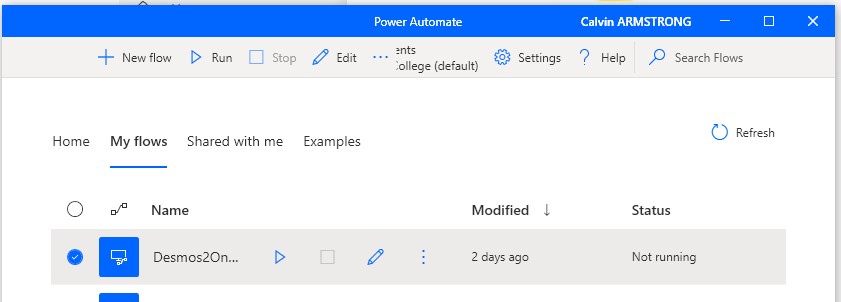
Once you get Desktop PowerAutomate installed, you’ll see Desmos2OneNote in your list of flows. Open OneNote, open Microsoft Edge and log in as a student to an activity, then run the PowerAutomate.
Let me know how it goes!