The Lede: This is an app that will screenshot all pages of a student’s Desmos Activities into a OneNote Page.
Desmos Activities have been a great way to have students work, both individually and collaboratively, on mathematical ideas. It was a god-send during Remote Learning but even in the F2F classroom, it provides ways of interacting with math, with graphs, with algebra and easily allows for some gamification.
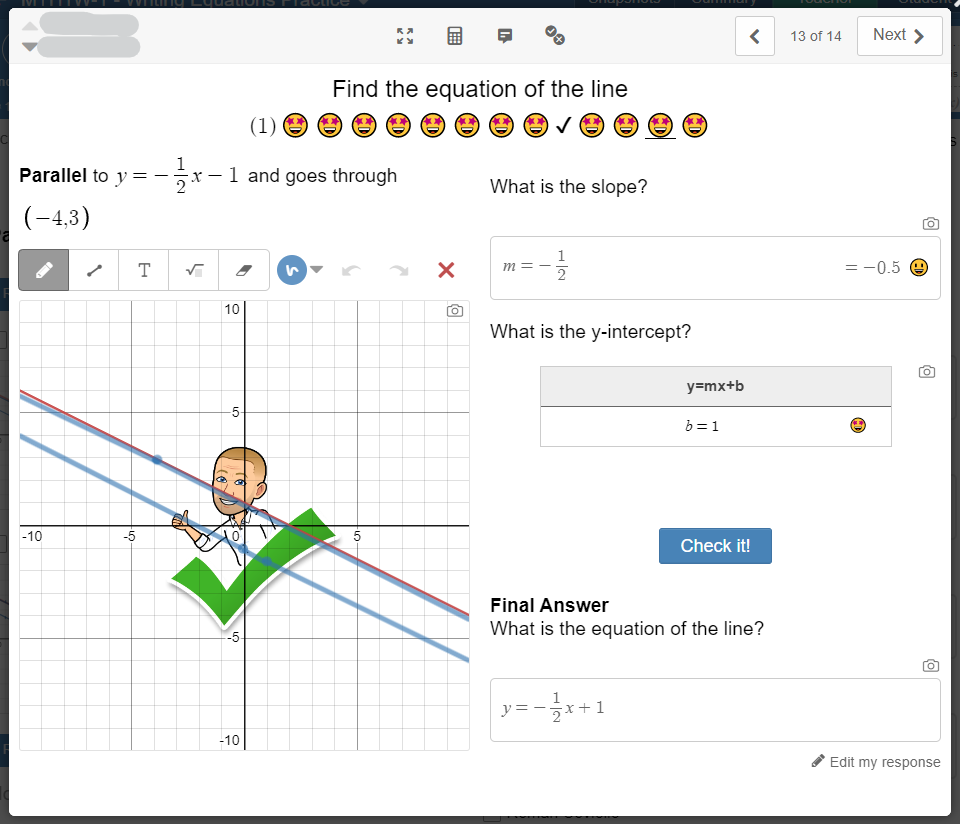
However — it’s been difficult for students to summarize their work in the Activities. It is highly doubtful that students would return to the Desmos Activity to remind them of their learning, and while we often do reflection activities to make a note of their understanding and do additional questions to deepen that work. I’ve been trying to craft a way for students (and teachers!) to pull this content into OneNote. Over the March Break, I worked out a way.
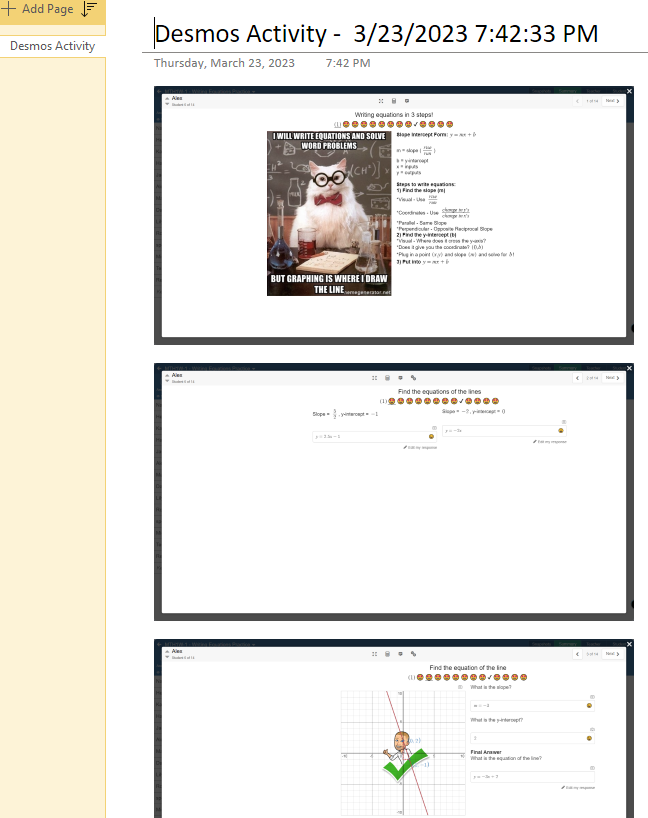
Enter PowerAutomate — but for Desktops! For those who have missed it, I use PowerAutomate (on the web) to do a lot of little tasks see: Hey, You just bought donuts! or Create a OneNote in Flow . PowerAutomate used to be called Flow, and I will still occasionally fall into that older name. But PADesktop installs onto your Windows Device and lets you automate tasks without having to be on the web. You can install it here: LINK.
I wrote a script in PowerAutomate Desktop which — unfortunately — has marked differences in both code and capability than regular, web-based PowerAutomate but — fortunately — has some really cool techniques that wouldn’t be possible on the web.
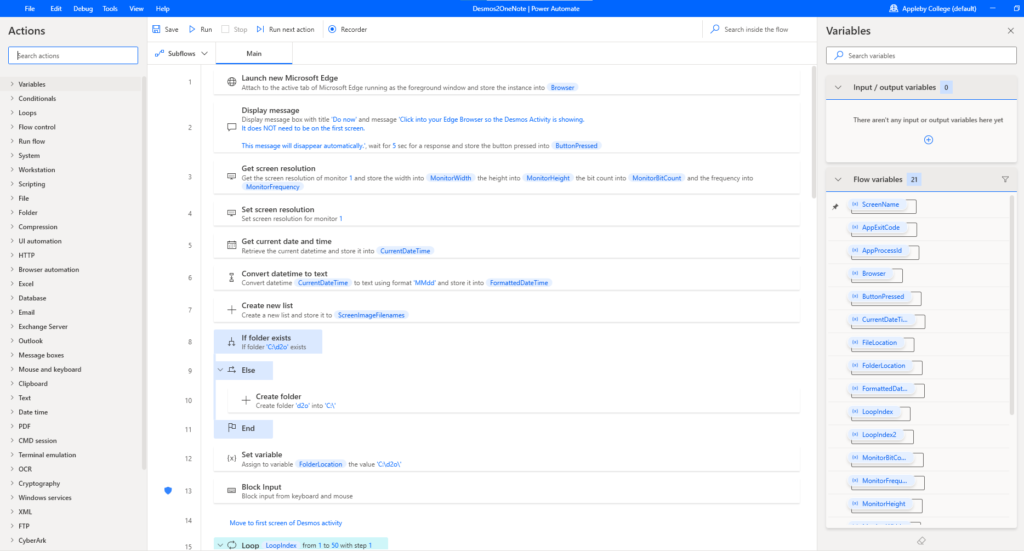
Now that the code has been written, I (or my students) just click on the PLAY button and it automagically goes to the Desmos Activity, moves to the first page, screenshots each page one-after-the-other and then opens OneNote and creates a new Page in their QuickNotes section with all the screenshots there ready for them to annotate. Yes, they have to move it to their math OneNote, but that’s a bridge too far for PowerAutomate Desktop. The nice thing is that the students can use it OR I can use it from the Desmos Teacher Dashboard, picking a student to capture.

Here’s a quick video of the process – you can see it backtracks to the beginning of the Activity and then works its way through all the slides, pulling up a new OneNote Page and dropping all the pictures onto it. Takes about 30 seconds.
Some of the cool things that PowerAutomate Desktop can do (that web PowerAutomate “Flow” can’t!):
- Start programs on your device — this app opens both Microsoft Edge and OneNote.
- Add & remove files & folders to the device’s storage. Now, this one gives me a little pause because obviously a bad actor could give you code that could wipe out data — so practice safe sharing! This app creates a folder to put the screenshot images and deletes the images when done.
- Move the mouse, click the mouse and type on the screen — this is how I’m able to move backwards & forwards between Desmos screens, and how I insert pictures into OneNote. PowerAutomate Desktop does not “know” OneNote (yet?!) but can interact meaningfully with both Excel and Outlook.
- “See” the screen — well, what I mean is it can find places on the screen that I want to recognize. So I taught the app how to recognize the back and forward buttons on the Desmos Activity screen so the mouse could click them.
This was the first app I made with PowerAutomate Desktop — it won’t be the last! It has a lot of cool options for OCR and AI. At the moment, some are considered Premium, but if previous experience teaches me anything, Microsoft keeps opening up AI things that used to cost as usage goes up.
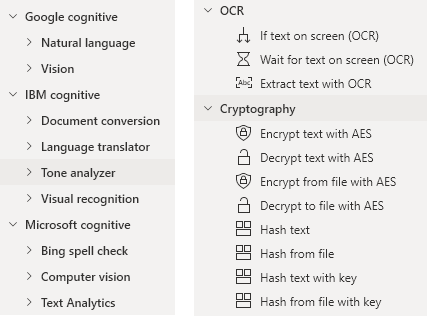
If you’d like to try the App (obviously, using Windows 10/11 and Microsoft Edge devices only) I’m happy to share!



That sounds really interesting. Could you please share your power automate file with me ? Here is my email address (redacted)
Looks great
Keen to try