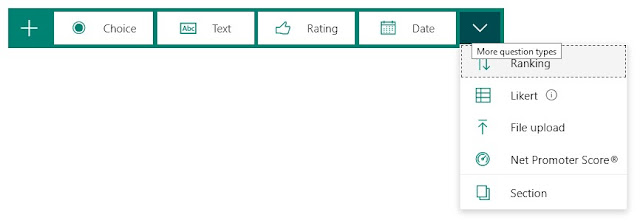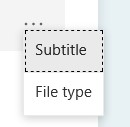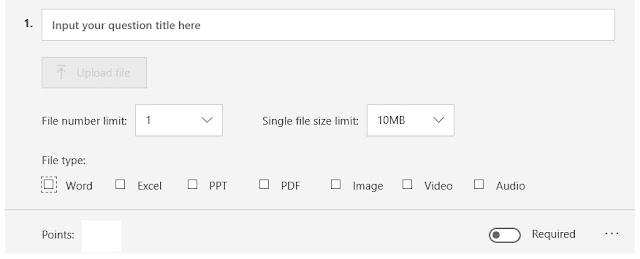A nice feature now in Microsoft Forms : File Upload!
(Remember that all of Office365 — including Forms and OneNote– are free to teachers & students)
This is a great option for both Forms and Quizzes… you can now ask people to do work in OneNote and then screenclip it (using the built-in Windows10 Snip like here) and then upload it alongside their multiple choice selection … just for example.
It’s also useful for asking folks for Word documents (recommendations?), PowerPoints, etc.
When you create a Form or a Quiz you can have your respondent give you a file (or files). It’s hidden under the “more” of the question type:
When you choose File Upload, you get a pop-up that a folder will be created in your OneDrive; it’s under the APPS folder (that may also get created the first time!). The name of the folder is the name of the Form/Quiz.
You can specify the number and maximum size of the files — and if you choose the 3-dot More you can also specify the type of file (when the user gets the file-upload window, it automatically provides the filter so they only see Word documents in their folder).
When you look at the responses that the users have provided, you can either open each individually from the Responses screen or you can go to the folder in your OneDrive (hint: don’t move the files if you want to use them — copy the folder elsewhere and modify them there). You may not notice it but Forms added on my Name to the filename automatically (I was going to say concatenate but that would have been pretentious).
Just a hint… you might want to go into Settings on the Form and (a) modify the “Thank You” to indicate that you have the file and (b) send them a email receipt so they can always go back and see which file they uploaded (as well as the rest of their responses). They can’t change the file, but it can help … like when you submit a conference proposal and then can’t remember what you wrote! Ask me how I know that example!