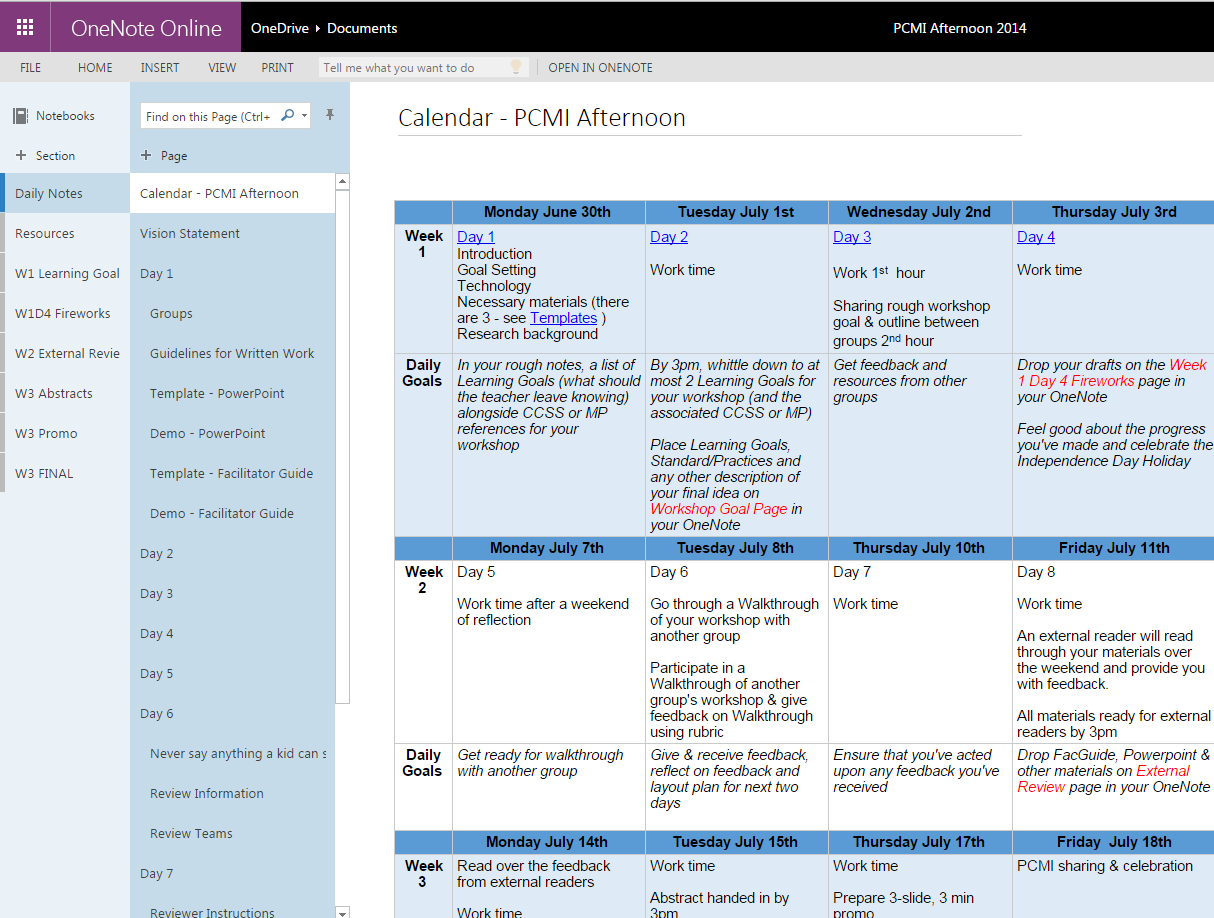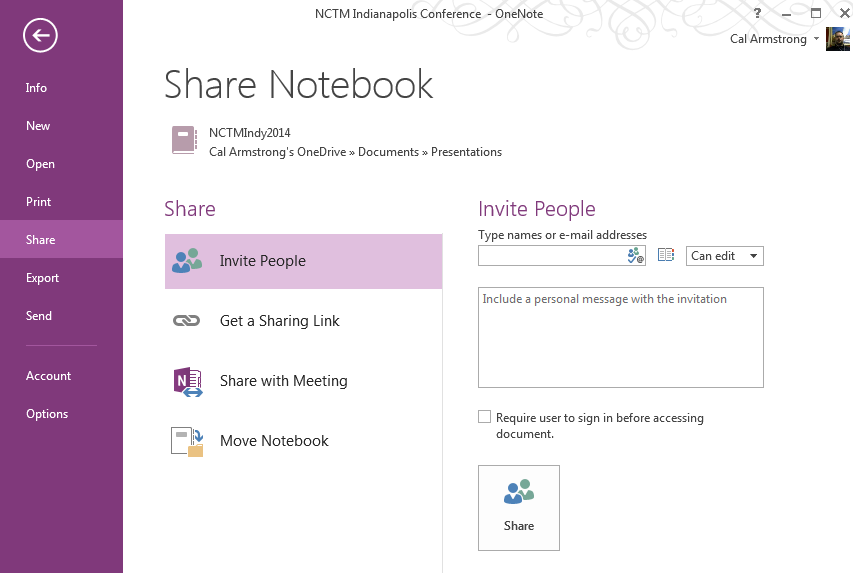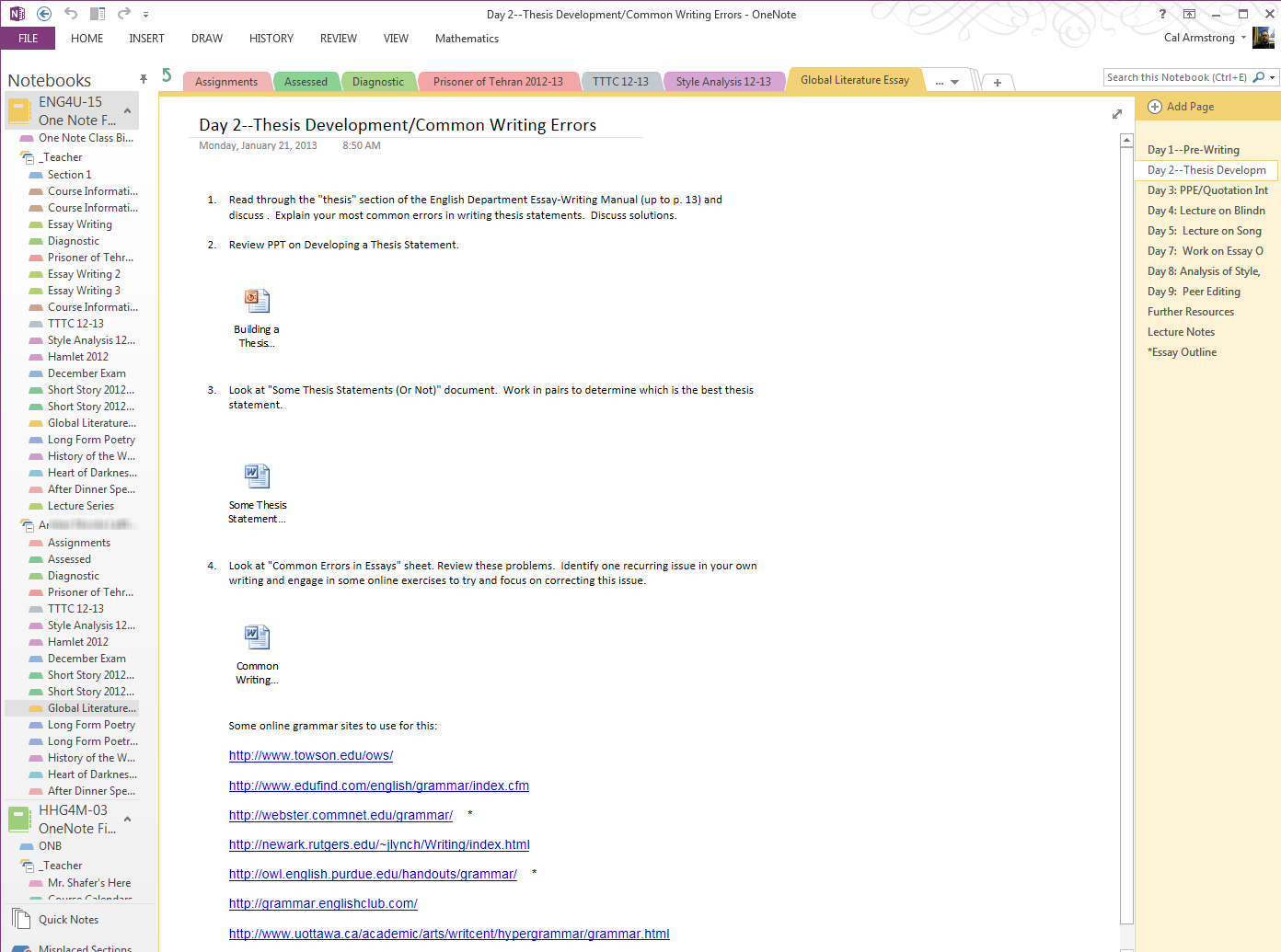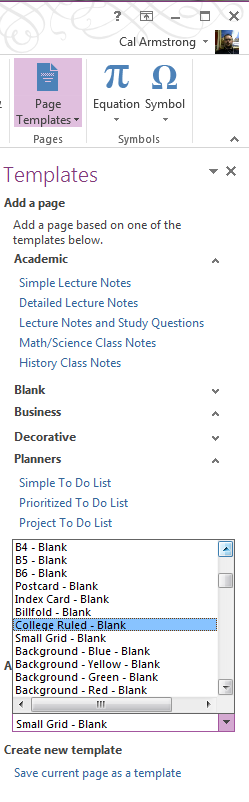Microsoft asked if we could put together 5-point tip lists. As it happens, I had started to scribble down some thoughts on a recent snow day (a Rumspringa for teachers) and never got it completed so while I’m on March Break I have the time to finish it up.
This is just basic, free OneNote — without any special add-ons like Onetastic or the OneNote Class or Staff Notebooks.
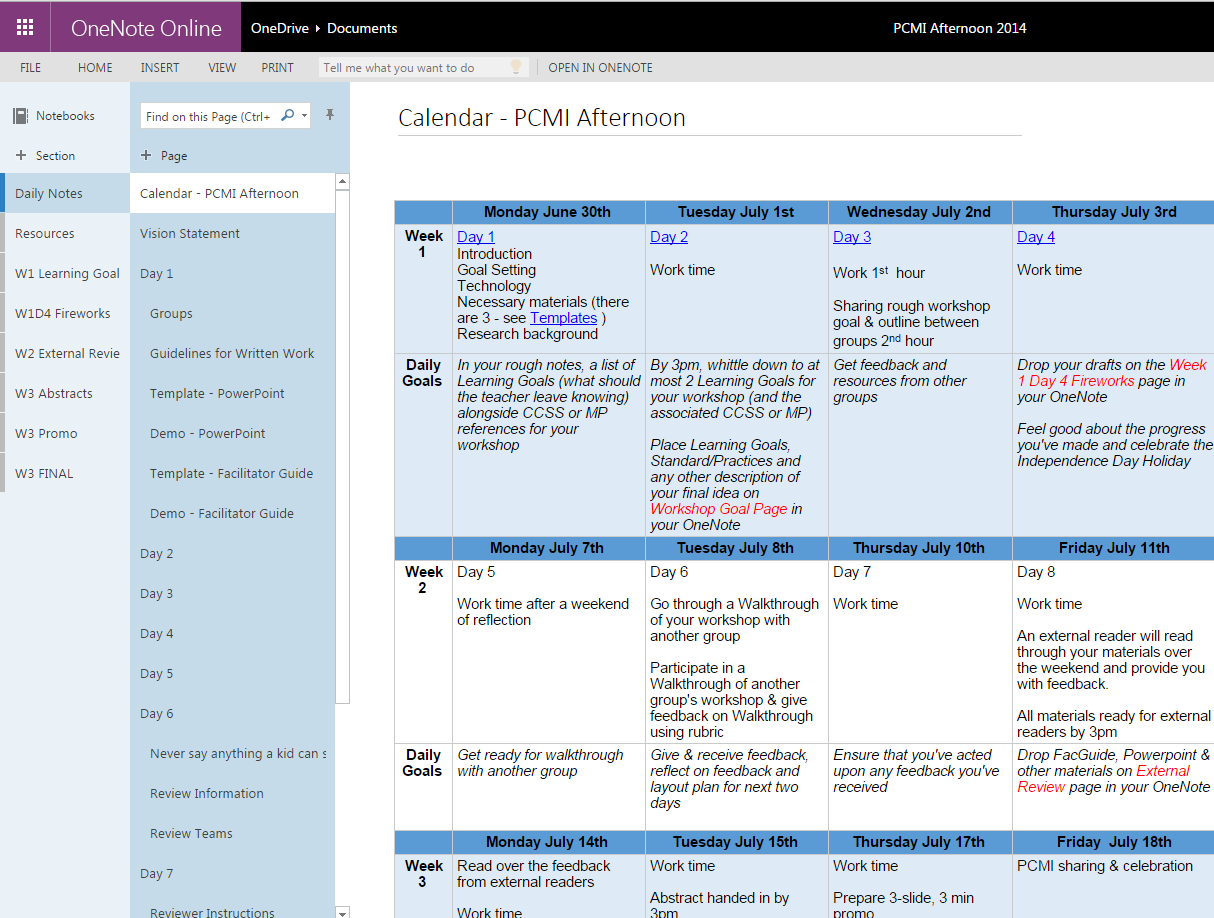 |
Screenshot of shared Notebook for the 3-week PCMI PD workshop.
Since we didn’t use paper, everything was continuously updated
and accessible by the participants |
1. OneNote is sharing
Even before the amazing classroom space of the OneNote Class Notebook was created, OneNote was always about sharing. You create a notebook and share it (via an emailed or web-based link) with anyone you want to either view or edit. They don’t need to have OneNote installed and, depending on how you share it, they don’t even need to sign in.
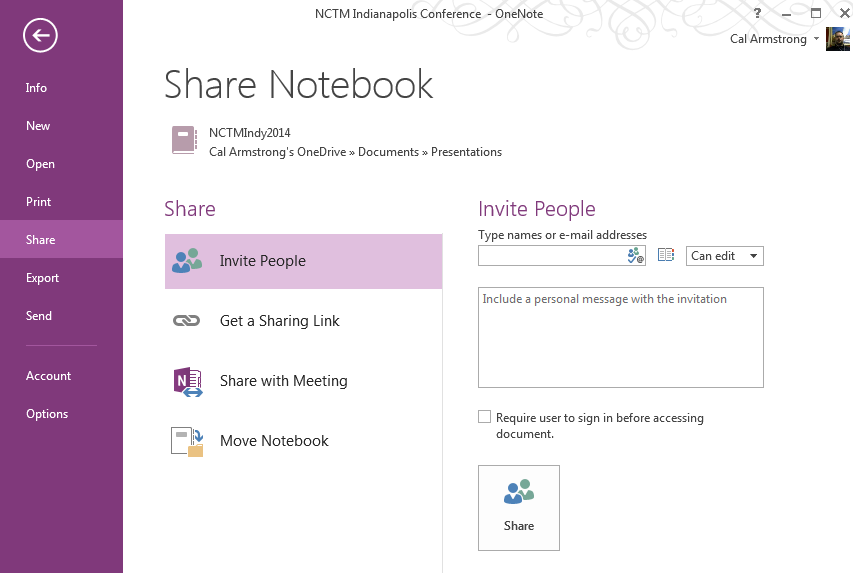 |
You’re only three clicks from sharing your Notebook
… either view or edit. Individuals or the world… |
I’ve used it with in and out of school with colleagues to develop and deliver Professional Development, with various groups of students to work on Model UN debate planning, and at conferences to both share resources (in the place of paper handouts) and get participation during the session (see #5).
Now, lots of applications allow for sharing but it’s been built into OneNote since 2003 — it’s part of the ecosystem from the ground up. When you’re in your Notebood, click on FILE and then SHARE and choose your options. Be careful, if you choose a Sharing Link and Edit, the entire world can edit your Notebook (fortunately, you can disable the link after the conference is over so there’s a read-only copy).
2. OneNote is free-form and accepts ANYTHING in any location (and is re-arrangeable)
OneNote accepts you as you come. It’s a blank page you can click anywhere and start typing or writing. You can drag & drop any file onto the page or print it out to see the contents of your file as if it were paper.
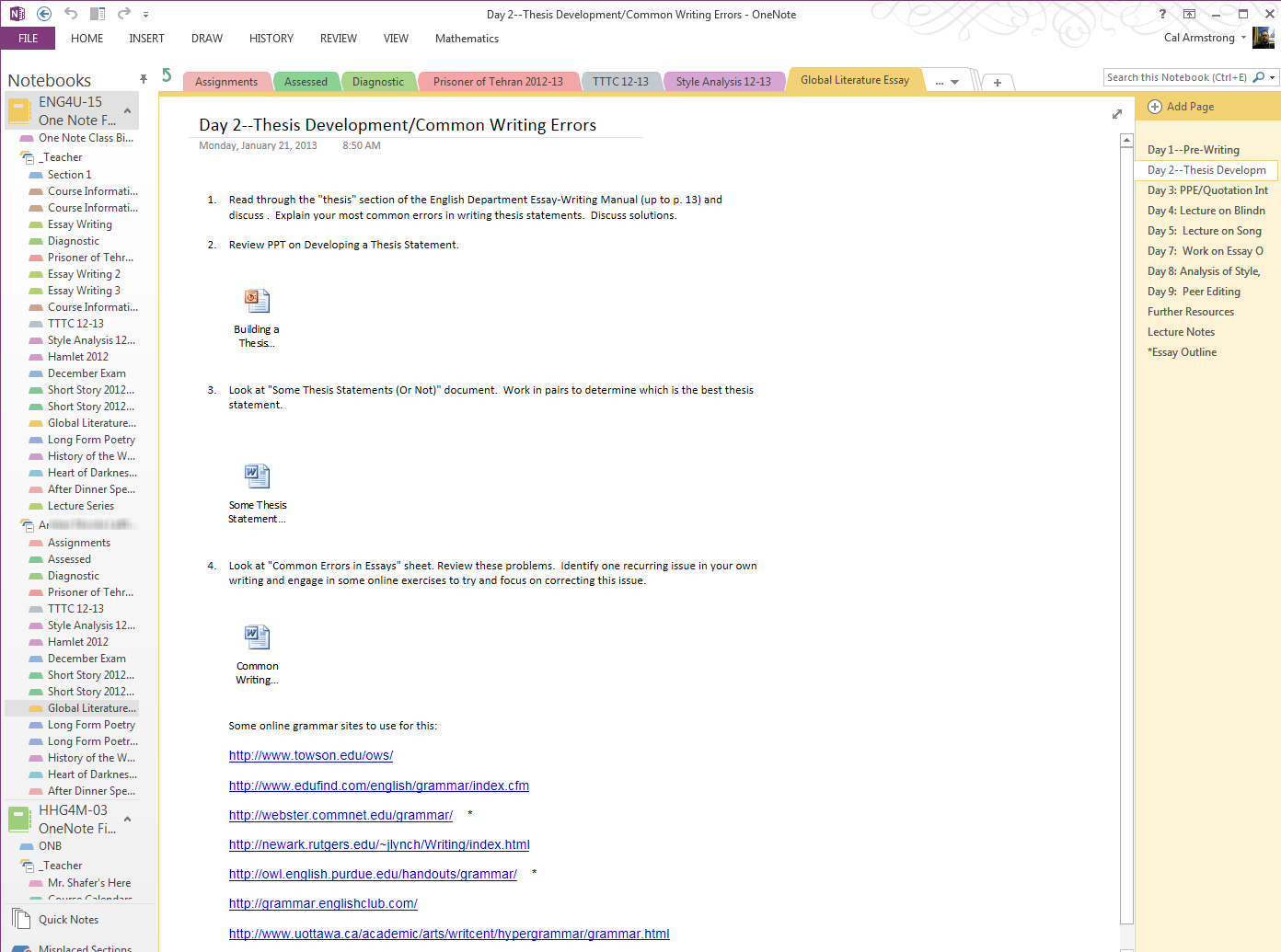 |
A OneNote Page can contain text, embedded files of any type, digital ink,
images, audio/video and links to external content |
If you’re working and you want to insert something, it makes space (either vertically or horizontally) — as a mathematics teacher, this is remarkably convenient when you need space between questions!
If you want to drop a picture somewhere you do it. Or maybe it’s an audio or video recording. Make a link to something else, done — it’s a wiki without any restraint. Want to type a list? Leave a post-it note? Tag something? (Really, I need a whole post on how to use Tags inside OneNote).
And everything OneNote takes in, it indexes so that you can find it when you want it. Although there’s a nice heirarchial structure to the NoteBook–>Section–>Page–>SubPage, you start to have a lot of content in some Notebooks so having your own personal search engine makes life more manageable.
What amazes me is that it indexes your handwriting! Which brings us to #3.
3. OneNote is built for digital ink
For me, this is the any-other-notetaking-option-killer — being able to sketch, doodle, draw, graph, design with a pen anywhere on the page, or over existing content, has no equal. There’s a reason cavemen didn’t type their work, and Archimedes wasn’t killed protecting his ENTER key. Be able to free-hand matches our natural inclination to think graphically.
Once you get used to using ink (on an infinitely long page) you have the option of changing your pen’s colour, thickness and transparency. We tie our OneNotes to our wireless projectors and so everybody gets an interactive whiteboard with a multitude of markers.
If you’re the formal type, you can have OneNote change your Ink to Text or your inked Mathematical Equations to Text.
4. OneNote is structured
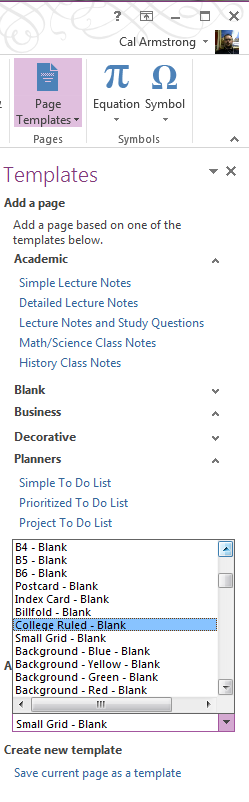
We’ve found that OneNote has a metaphor that people accept readily… it’s a Notebook, broken up into sections like the Hilroy coloured tabs we always used to use to break our binders into sections. Just like our binder’s sections, each section could have as many pages as you’d like.
And, just like your binder-of-old, you can put blank paper, lined paper or graph paper into your OneNote using the Templates.
And you can make your own templates — we made staff paper for music classes — by designing the page you want and then making it a template.
While #4 and #2 seem to be in opposition, it is precisely this balance of being open and structured that makes it so useful in a classroom. Depending on the task, the environment and the teacher’s pedagogical approach, having access to differing levels of openness and structures makes OneNote a great choice for developing, distributing and assessing content..
5. OneNote is free and on almost every device
OneNote is FREE to EVERYBODY which means teachers, students and parents can get involved in learning right away. And it’s available not only as an application on most devices (iPad, Mac, Windows, Android) but on any device with a modern web browser. Head on over to
www.onenote.com and get started.
There are some variations to capabilities (Windows Desktop is the most powerful) but in the past year Microsoft has increased the functions on all platforms by leaps and bounds.
Remember than any student and teacher has free access to Office365: Link
If it isn’t set up be sure to contact your IT administration!