Okay, I usually try for a witty title but this seems more descriptive. Let’s see if I change it before publishing.
The future of educational work is personalized. The ability of AI to look at student work, compare it to course expectations and offer appropriately leveled and sequenced questions is just in its beginning stages but I wanted to get my ducks in a row. Since Microsoft rolled out their version of the ClassNotebook (it’s been ten years since they first saw my presentation on the first OneNote Binder!), they provided the ClassNotebook Add-In (which you can download here ClassNotebook AddIn), which distributes Pages to students in the ClassNotebook. It’s a great tool and if you aren’t using it, your life is more complicated than it needs to be. But, if you’re automatically generating content outside of OneNote, it’s not possible to make sure it gets to the correct student and into the correct section if everyone is getting something different… until now! Over March Break, I used PowerAutomate (the Microsoft way of automating things between its apps) to create the OneNote Pages from diverse information (say in Excel or Word) and a macro from OneTastic (a 3rd party programming language written by someone who worked for Microsoft) to move them into the correct spots. (Why those? See below…)
Right now, this process will take an Excel Spreadsheet (which has the who and what in an Excel Row). How you decide to generate the content is up to you and I’m sure the opportunities for diverse and original content will only increase. I created a spreadsheet and then a TABLE (a structure that you can refer to in PowerAutomate that I can re-size to have as many rows as I want). The Page Content cell will accept text but also HTML, so you can add links to your OneNote Page. Unfortunately, it’s a limitation of OneTastic (atm!) that you can’t have images or attachments. But you can always link to them.

Then I put together the PowerAutomate (Flow) that creates the OneNote Page. Relatively simple: it reads a row from Excel and creates the OneNote Page as a simple HTML webpage.
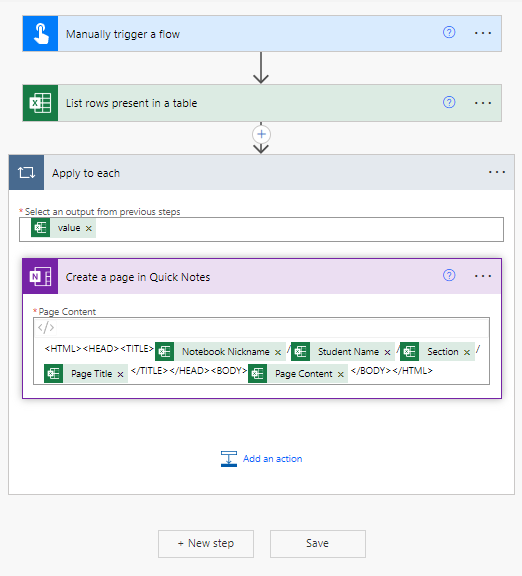
The important part is that the TITLE of the Webpage (in the <TITLE> tags) has to be structured:
ClassNotebookNickname/StudentSectionGroup/SectionWherePageGoes/TheRealTitle
You can see me creating that in 1st row of the purple box — each of the green boxes is one piece of information from the Excel Row, separated by a slash /. In the distribution process coming up, I pull this apart to get the correct location and replace the overly long Title with the Real Title. Obviously, don’t use slash “/” in any of those phrases. I don’t think you can in OneNote names anyone, so it’s just the Real Title where it should be avoided.
PowerAutomate creates all these Pages in the QuickNotes notebook of the Microsoft user. It’s put there because frankly, that’s the easiest place to put it and since it will distribute across any ClassNotebooks, it doesn’t have to be anywhere in particular. So now we turn to OneNote and OneTastic.

Select all the Pages at once and then in the OneTastic toolbar, choose “Copy Pages to ClassNotebook by Student”. Yes, you don’t have this yet – you’d have to download it from the OneTastic MacroLand (see below).
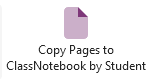
The OneTastic Macro then determines where it’s going (by the absurd Title above) and creates the Page in the requested Section for the required Student in their ClassNotebook, and then loops around to the next Page until it’s worked through your selection.
What next? Well, I’d like to put in a lot more error-checking and success-reporting (right now, you only get a Success! Pop-up) [EDIT: It now shows a complete Success/Failure Summary Page after distribution is finished]. And for sure I’d like to find a way to jury-rig images and attachments. If you’d like to try it out, let me know! I can share the Excel Spreadsheet, PowerAutomate Flow — and the OneTastic Macro will end up on the OneTastic website.
Why did I use this combination of PowerAutomate & OneTastic?
- No IT Administrator has to be involved. A lot of the other options to generate OneNote Pages or to manipulate them require a considerable involvement of an IT Department and that’s usually just a recipe for disaster and disappointment. Teachers might be limited by PowerAutomate but PowerAutomate Desktop is a thing so you should be able to avoid IT involvement completely.
- Free! Both PowerAutomate and OneTastic are both free to use (although it did cost me $60US to be able to develop the Macro in OneTastic).
- Adaptability – PowerAutomate will take almost any kind of data/information and smash it into a OneNote Page, and it has a lot of AI options already within it. So if your learning information is already in Word, Excel, PPT or OneNote, it gives you a lot of options to remix and long horizon of automatically generated content possible.
What is OneTastic? Download – Onetastic (getonetastic.com)
OneTastic has a macro language – so it lets you write a type of very simple program (I’d say a macro is smaller than an app — really, a PowerAutomate Flow is really just a macro, too). Most of the tasks it is written for are very specific — “Change all the text to Times Roman” or “Create a Table of Content of all your OneNote Pages“; you can see the variety of macros (small programs) that have already been written here: Macroland – Onetastic It also has a lot of other tools built-in beyond the macros that are well worth the $15/year for the full package (it also has the free option, but has some limits). If you use OneNote on a Windows device, I strongly suggest you install it; having a Search&Replace option makes life a lot easier, for example, when you distribute an assignment with a spelling mistake!



