So yesterday I mentioned that from one Microsoft Form that our Peer Tutors fill out, I do a lot with the information posted (link). While the email that automatically gets sent about the peer tutoring session is useful to the Teacher and the student’s Advisor, as the co-administrator of the program, it’s the OneNote Page that’s useful to me, since it gives me an overall record of all the sessions that all the Tutors have run.
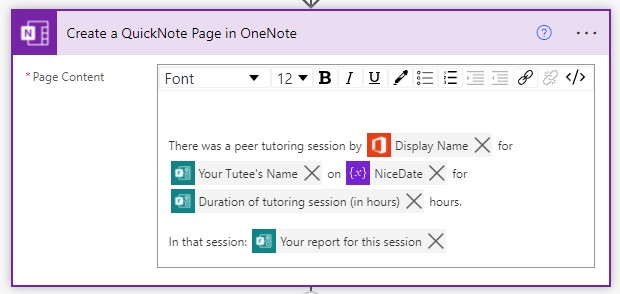
I was about to write “here’s the Flow piece” but that’s a lie. The OneNote Flow Connector has a bug that doesn’t show the “Title” portion of the OneNote Page after you write it!
To create a OneNote Page in Flow, you write HTML where the <TITLE> tag is the Name of the OneNote Page and the <BODY> is the text that appears on the Page. As you can see, my BODY just includes all the information from the Form. The missing <TITLE> tag still exists in the system but doesn’t get shown after you type it in the first time 🙁 I still works, because my OneNote Pages have the correct Page Name but it’s an irritant that it’s missing from the Flow as presented.
Now, when this Page is created, it’s stored in my own QuickNotes (everyone who has a Microsoft/Office account has a QuickNotes Notebook by default). At the moment, Flow doesn’t “see” a ClassNotebook. It can see regular OneNote Notebooks, but I’m a bit lazy here — if I had used another Notebook, I would have had to tell the Flow which Notebook & Section. QuickNotes is built into the Microsoft system, so it’s automatic. So then, after I get my mobile notification that a report has occurred, I flip over to the QuickNotes (my OneNote is always open) and I move the Page into the Peer Tutoring ClassNotebook, where each Tutor has a Section. That way I can see all the Tutors but they can only see theirs.
The other co-Adminstrator and I can now read through all the reports and give the Tutors feedback, first on how to write the report, and second on tips and techniques on how to be better Tutors based on what they’ve indicated happened and the results.
What I found interesting was that the Tutors have started to use these report Pages to build on to their next session by doing planning based on what they wrote on the last report! That’s awesome!
If you’re looking for a way to collect & collate anecdotal data from a Microsoft Form, consider using the OneNote connector. Yes, there’s that little organization hurdle with QuickNotes–>Other Notebook but it’s a minor bit.



[…] Creating a OneNote Page in Flow […]